Add Application
Users have the ability to manually Add an Application into the system with the Add Application button.
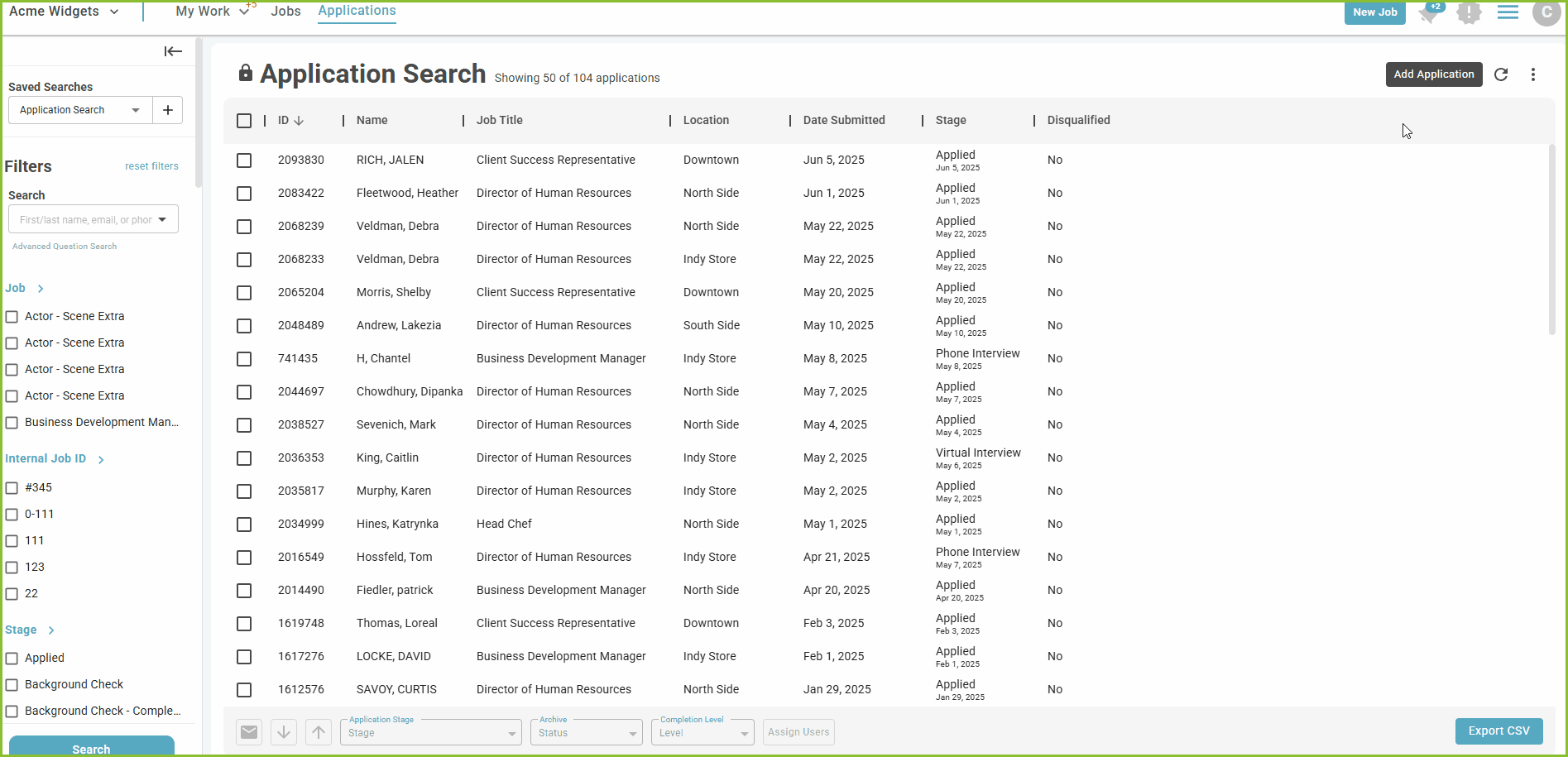
- This feature is particularly helpful if you have an applicant with disabilities or someone hands you a paper resume and you want to add the applicant to your system.

- The Add Application to Job pop up window will appear.
- Click the Select Jobs button to select up to 5 jobs for the applicant.
- After the job title(s) have been selected click Add Application.
- Enter the applicant’s email address to search for an existing account.
- If no applicant account is found for the email address, the user will see the following notification, and click NEXT.
- Enter the applicant's information in the Profile and Address sections to create the applicant account. Click NEXT.
- The application will be created.
- The user will then have the opportunity to enter application information on behalf of the applicant, including uploading a resume file. The application form will mimic the applicant’s view of the application without the field requirements.
- When the user has entered all information desired, click the SUBMIT APPLICATION button.
- A confirmation will appear on the user’s screen and an email confirmation will be sent to the applicant.
- Click FINISH.
- If an applicant account is found for the email address, the user will see the following notification. Verify that the information is the applicant intended and click NEXT.
- The application will be created and auto-filled with information from the prior application. The user will have the opportunity to edit or enter application information on behalf of the applicant, including uploading a resume file. The application form will mimic the applicant’s view of the application without the field requirements.
- When the user has entered all information desired, click the Submit Application button.
- Confirmation will appear on the user’s screen and an email confirmation will be sent to the applicant.
- Click Finish.
