Applicant Overdue Task Reminder Communication Template
Users may want to take advantage of the ability to send customized communication to applicants who have overdue tasks.
Users will activate the custom Applicant Overdue Task Reminder message feature in the Communication Templates area. A new Communication Template will need to be created.
Please note: By setting a communication template as an Applicant Overdue Task Reminder message, all applicants who have an overdue task for any job will receive this message. If no communication template is selected, a default message is sent.
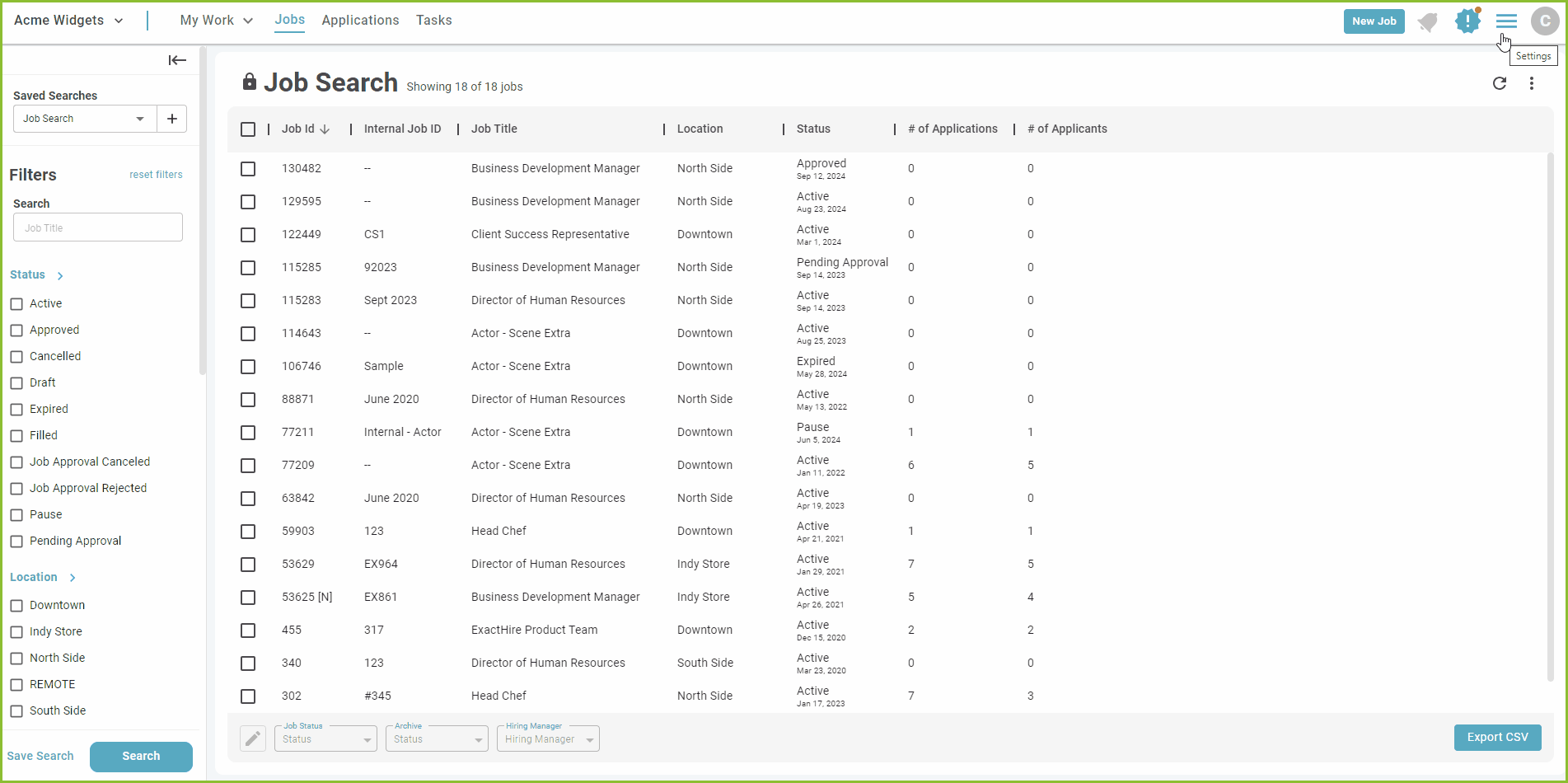


Please note: By setting a communication template as an Applicant Overdue Task Reminder message, all applicants who have an overdue task for any job will receive this message. If no communication template is selected, a default message is sent.
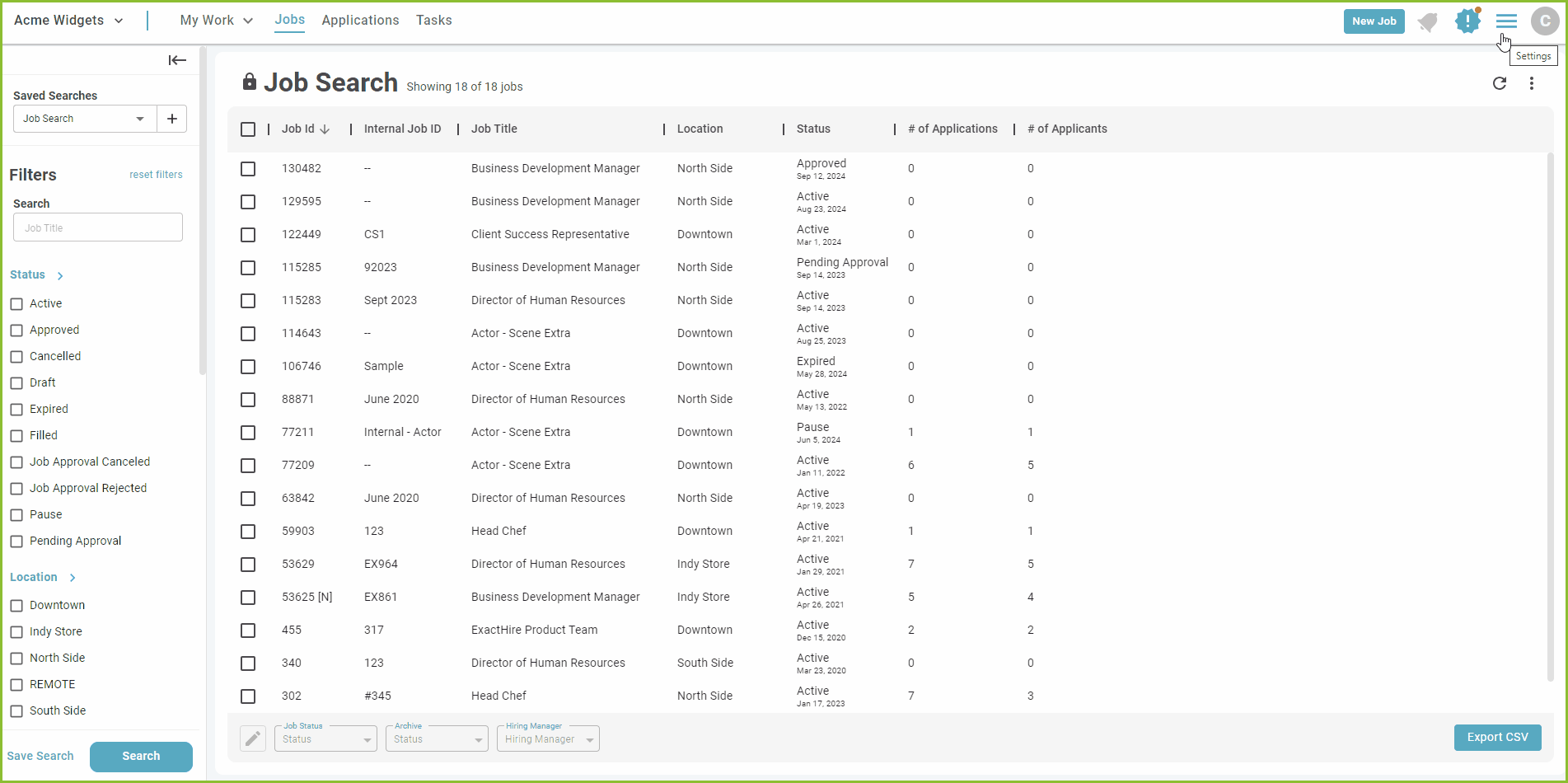
- To create a new Communication Template for the Applicant Overdue Task Reminder begin in the Settings area.
- Click on Communication Templates.
- Click New Communication Template to add a new Communication Template.
- Select Applicant Overdue Task Reminder in the Create As menu.
- In the provided form enter the Communication Template Name (internal use), Email Subject, and body of the message into the appropriate fields.
- Placeholders have been provided for use in customizing the emails to the recipient using applicant data. Click on the desired Placeholder in the subject line and/or body of the message.
- Use the available text formatting tools provided, as needed.
- Click SAVE.
- Confirmation of the creation of the Communication Template will appear on screen.
- Confirmation of the creation of the Communication Template will appear on screen.
- To Edit the Communication Template click the More Options button and EDIT.
- To Delete the Communication Template click the More Options button and DELETE.
