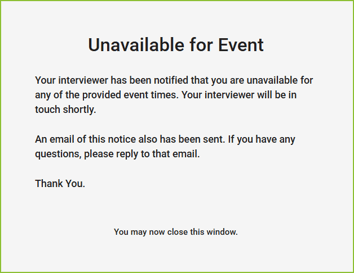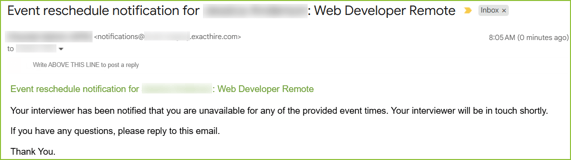Calendar Integration - Event Scheduling
The ExactHire ATS allows a user the ability to integrate their Calendar to their user profile to allow scheduling of events with applicants.
To use this feature, the Calendar tool must be activated for the organization. Contact support@exacthire.com to discuss adding this feature.
Once the feature has been activated for the organization, each user will need to integrate their calendar to their user profile.
- Click on the Profile icon and then on My Calendar.
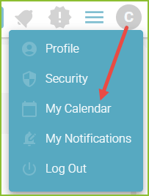
- Add a Calendar by selecting the appropriate calendar provider. Multiple calendars may be added, as needed.
- Please note: Each user from the organization who syncs at least one calendar will occupy an individual calendar seat. Reference the agreed package for the number of seats available to the organization.
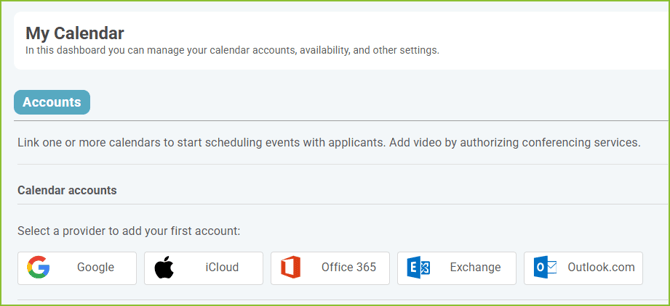
- Check the box to agree to the Terms of Service and Privacy Policy and click Link Account.
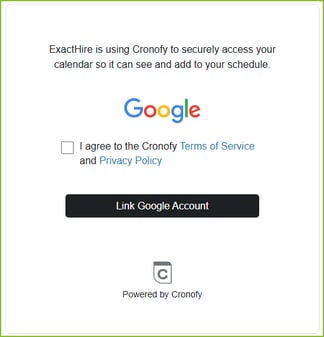
- Follow all subsequent prompts related to email account and security to connect to the calendar provider.
- The calendar account will sync with the ExactHire ATS. Once the calendar is synced (ACTIVE) to the ExactHire ATS, the user will be able to complete the additional preferences found in the Accounts, Agenda, Availability, Preferences, and Scheduling Link tabs.
- The user may revoke the calendar connection at any time.
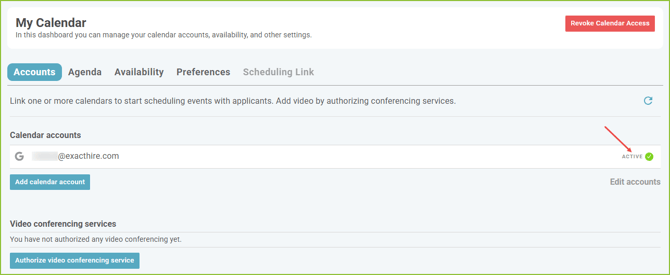
Accounts
On the Accounts tab the user may add additional calendars and authorize video conferencing.
- Use the Add Calendar Account button to add additional calendars.
- Use the Authorize Video Conferencing button to connect the video conferencing account to the calendar tool. Users may connect to Zoom, Microsoft Teams, or GoTo. Follow the steps in the subsequent prompts to complete the connection.
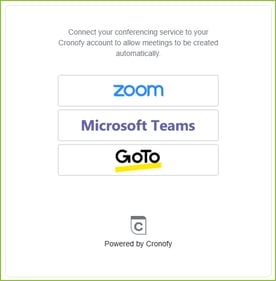
Agenda
The user has quick access to their synced calendar agenda within the ExactHire ATS. The Agenda provides a view only experience.
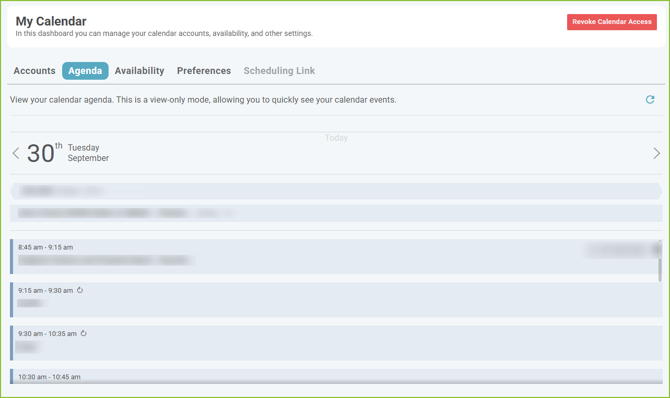
Availability
The user may select the appropriate Time Zone and select/deselect standard availability by clicking on the time slot options.
Click Save New Rules to save standard availability selections.
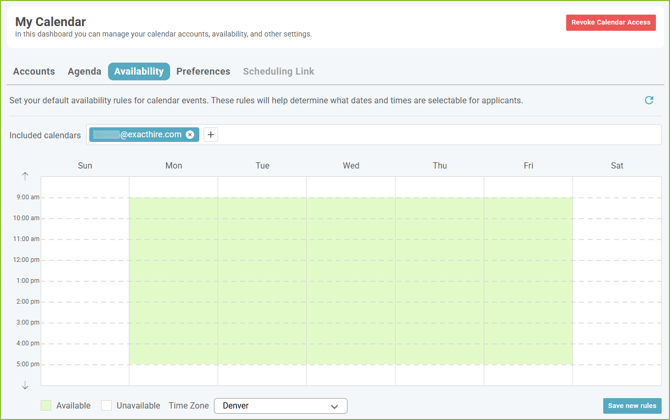
Preferences
The user may set their calendar preferences to establish the default settings for calendar, scheduling period, event duration, buffer, minimum notice, event title and event description. Save Preferences after custom selections are made.

Scheduling Link
Users may Activate a Scheduling Link to allow the applicant to select an event time of their choosing. This will create a custom scheduling link to be shared to applicants in messaging.
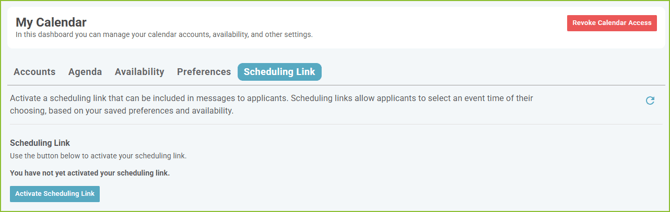
Users may replace the scheduling link if new preferences are set or deactivate the scheduling link.

Create an Event with an Applicant
Create an event with an applicant within the Applicant Record by clicking Create Event.
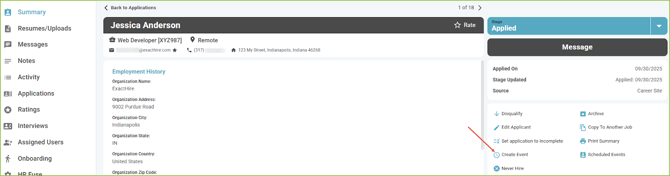
Select the type of scheduling desired for the Event. Select Copy Scheduling Link to allow the applicant to self schedule using your scheduling link. Select Create Event Request to offer selected times to the applicant.
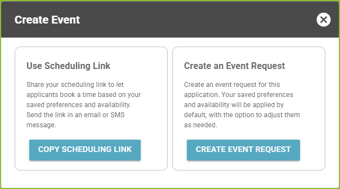
Copy Scheduling Link
Click the Copy Scheduling Link button and the custom scheduling link will be copied to your system clipboard.
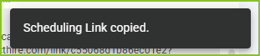
Paste the link into any message sent to the applicant. The applicant will access the link provided in the messaging and proceed to select an event time.
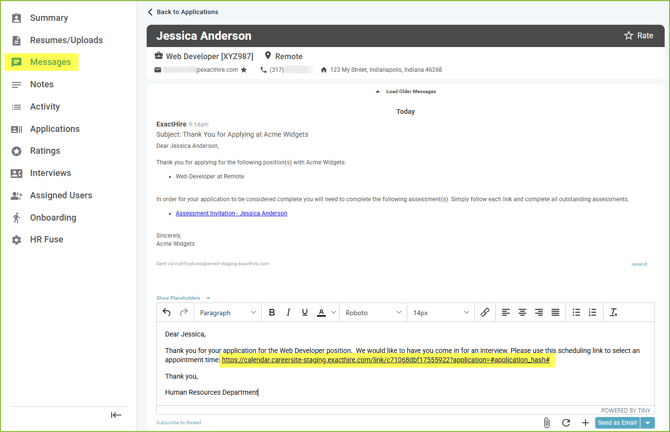
Create Event Request
Click the Create Event Request button. Then select either Saved Preferences or Choose Specific Slots and the Event Duration.
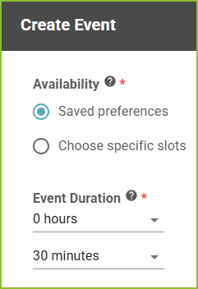
- Selecting Saved Preferences will send the Scheduling Link to the applicant and allow the applicant to self schedule an event based on your preferences and availability.
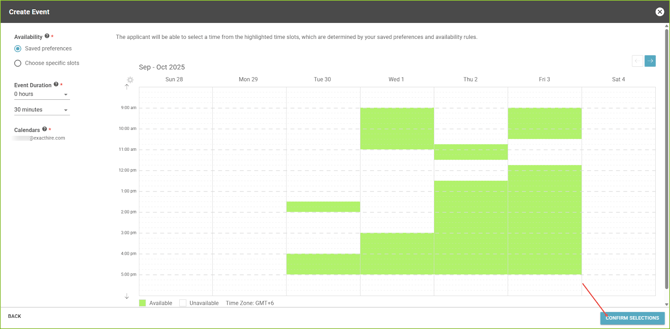
- Selecting Choose Specific Slots will allow the user to select specific time slots to offer to the applicant.
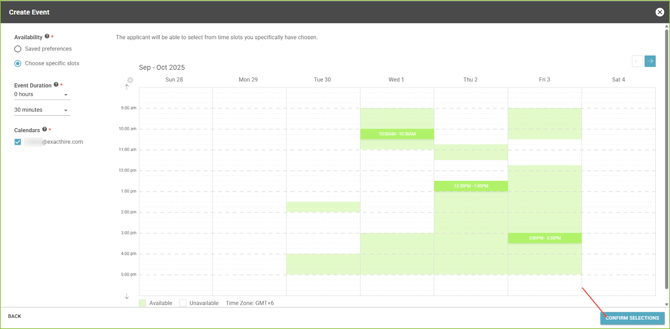
Click Confirm Selections to navigate to the Create Event form. The form will auto fill based on the Calendar Preferences.
Adjustments can be made to the details of the Event as needed.
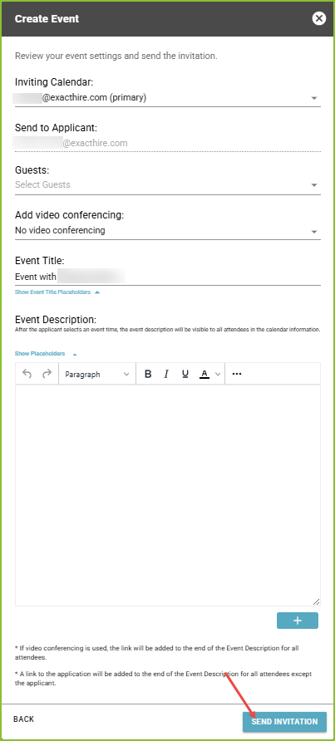
Click Send Invitation to send the invitation to the applicant. Confirmation of sent invitation will appear.
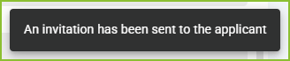
Please note that confirmation emails will be received by the user to confirm events have been scheduled. Use the Scheduled Events areas within the Applicant Record to reference the scheduled event.
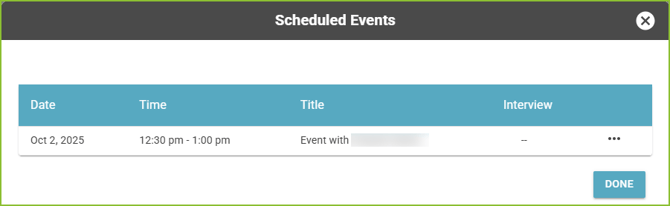
APPLICANT EXPERIENCE
Applicants will receive an email or text message inviting them to schedule an event.
Example email received:
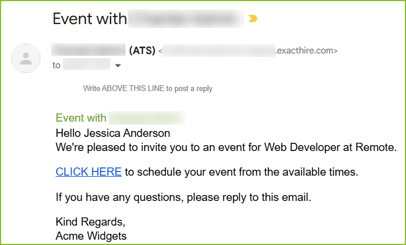
The applicant must verify their email address in order to access the scheduling feature.
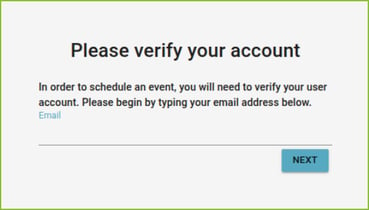
The applicant will verify their account with a unique verification code.
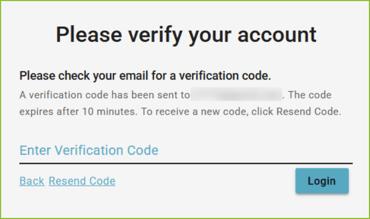
The applicant will select a date.
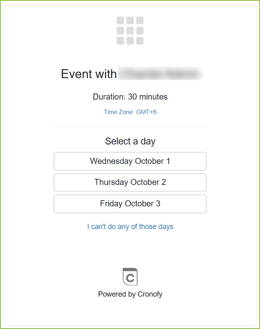
The applicant will select a time.
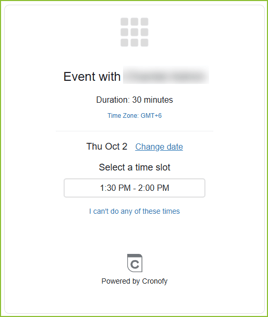
The event will be created.
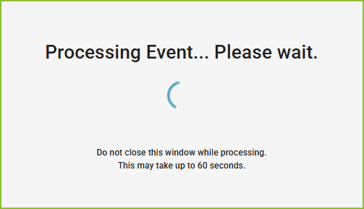
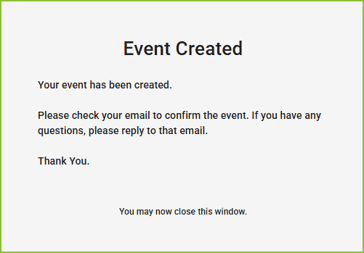
A confirmation email will be delivered to the applicant. The applicant must confirm attendance by selecting YES.

If the applicant is unavailable during the offered interview time slots, the applicant will click “I can’t do any of those days” and a reschedule request email will be sent to the ExactHire user requesting the interview.