Create a Job Template
Job Templates allow users to easily store the description details for various jobs within the organization.
Instead of copying and pasting text from job descriptions every time a posting is needed, users may instead use Job Templates as a foundation for quickly and easily creating live job listings.
- To create a Job Template, begin in the Settings area.
- Click on Job Templates.
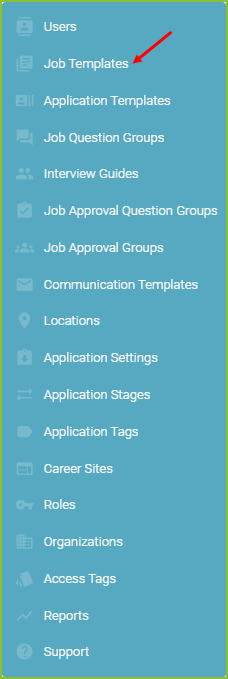
- Click the Add Template to add a new Job Template.
- Select to start from an existing Job Template, if one has previously been created, or with no Job Template.
- If beginning without a previously created Job Template, complete the required information in the Job Template form and click ADD TEMPLATE.
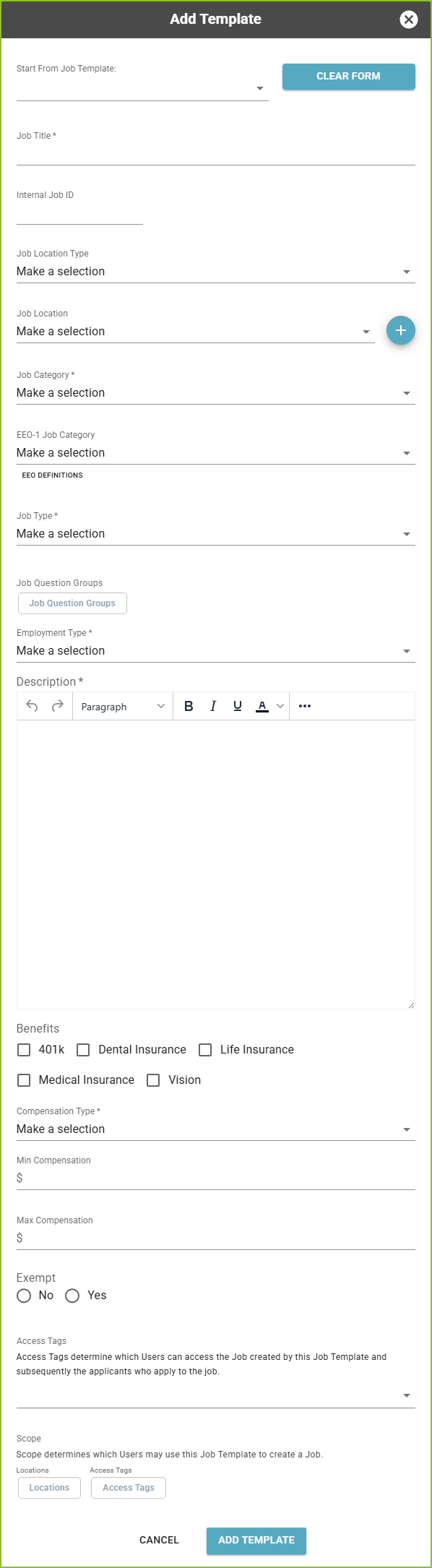
- Job Title - Title of the Job Template/Job.
- Internal Job ID - Custom internal field for a specific identifier (optional).
- Job Location Type:
- In Person: The role requires the employee to work at a designated location. The Job Location is required and will be used to indicate location.
- Fully Remote: The role is entirely remote. The Job Location is still required but will be hidden from the applicant view.
- Hybrid: The role offers a mix of in person and remote work. The Job Location is required and will be used to indicate location.
- Job Location - Location of the position. Selected from the Locations added to Settings > Location Setup (optional).
-
- If the needed Location was not previously setup, clicking the plus button to the right of the drop down will provide the opportunity to create a Location immediately without leaving the Job Template area.
- Job Category - Job board category label related to the position.
- EEO-1 Job Category - EEO category label related to the position (optional).
- Job Type - External, Internal or Both
- Select the Application Template to be completed by applicants applying for the job created by this job template specific to the External Application Template and/or Internal Application Template.
- Job Question Groups - Job Question Group(s) to be completed by applicants applying for the job created by this job template.
- Employment Type - Specify the employment type of the position, ie Full Time, Part Time, etc (optional).
- Description - The content or job description of your Job Template. Since Job Templates are the "cookie cutters" for your Job Listings, the actual job listing will be customized with any minor details that may be different from the job template in which the post originated.
- Benefits - User may select to provide a list of employer benefits provided such as insurances and 401k options (optional).
- Compensation Type - User may enter data regarding the compensation for the Job Listing, including minimum and maximum rate (optional).
- Exempt - This allows for the selection of Yes or No as to whether this role is Exempt in order to be cognizant of the Fair Labor Standards Act (FLSA) (optional).
- Access Tags - Create Access Tags to label jobs and restrict user access to the Job and the applicants for the Job. (optional)
- Scope - Limit user access to the Job Template according to Location and Access Tag scope.
If beginning with a previously created Job Template, select the Job Template title from the drop down list. The details of the selected Job Template will populate the new Job Template form. At this point the user will make any needed edits to the new Job Template information and click ADD TEMPLATE. A new Job Template is created. Please note the original Job Template is not updated.
Confirmation of the addition of the Job Template will appear on the screen.
