Create a User
Administrator Users have the ability to create additional user access for other team members.
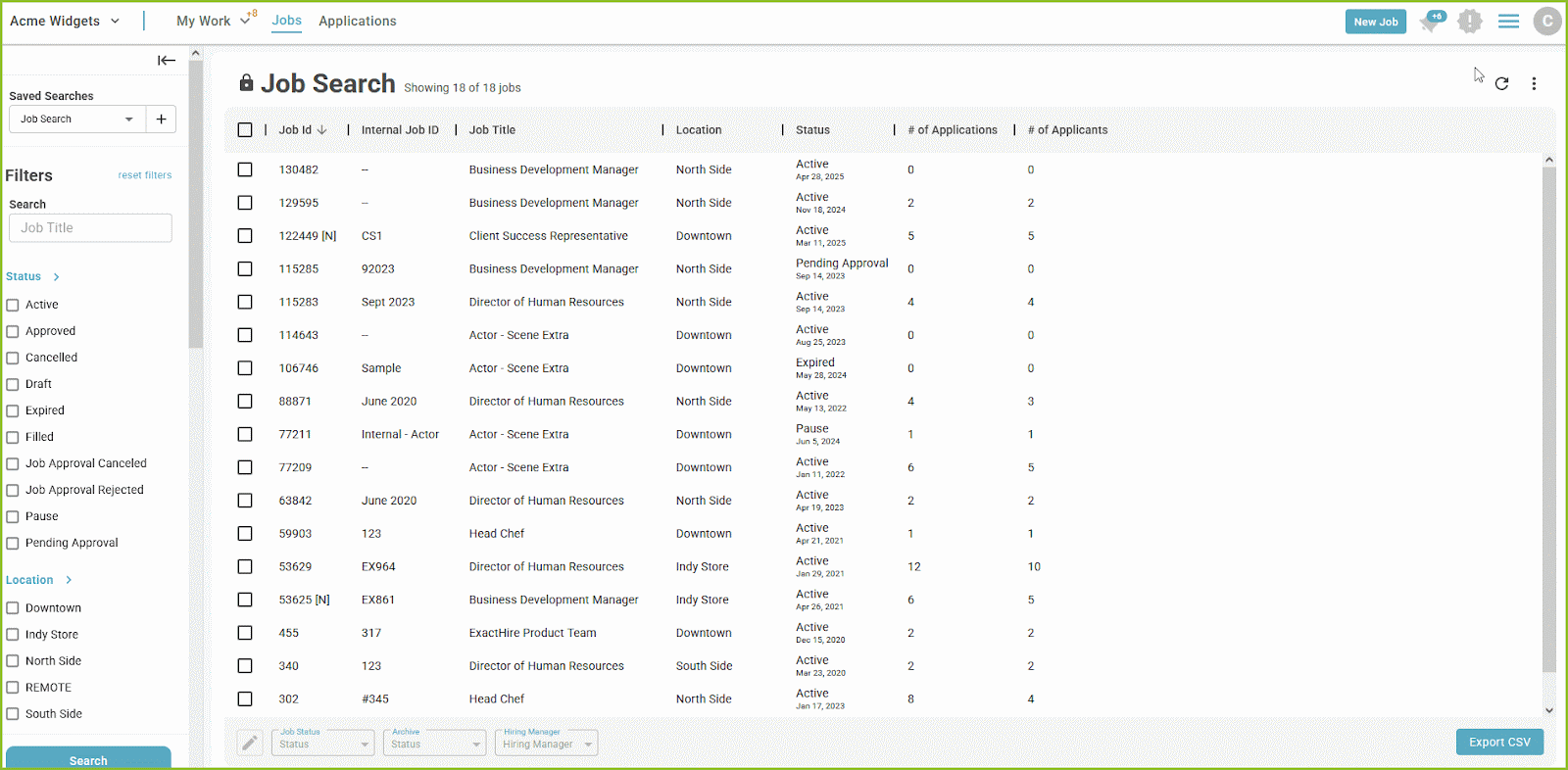
- To create a new user begin in the Settings area.
- Click on Users.
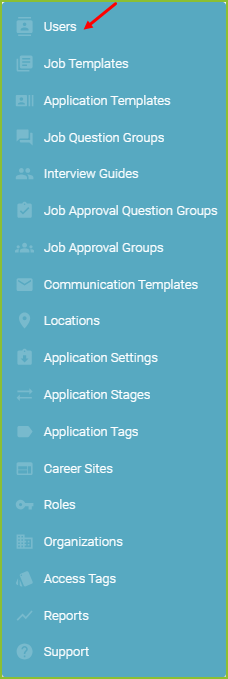
- Use the Filters to search for specific users and/or filter to users of specific Role type.
- In the Users area click Add User.
- Enter the new user’s information.
- First Name
- Last Name
- Email Address - This should be the User’s work email address.
- Select the Role - Roles may be predefined by the system or created specifically to fit an organization’s needs.
- Scope - These are the areas a user can access based on Location and Access Tag assignment.
- Click ADD.
- An email will now be sent to the new user prompting them to complete their registration.
- The new user will click the LINK in the email to complete the account registration. The new user will enter their desired password, confirm the entered password, and click REGISTER.
- The new user will receive confirmation on screen that the account was created and be prompted to login.
Last User Login Tracking
The last user login date/time is visible in the Users area.
