Set a designated individual or group to receive an email notification as applications are received.
When an Administrator or Posting Manager creates a new job listing in the ATS, (s)he can set up the job listing with an optional feature that allows a designated individual or group to receive an email notification each time an application is received for that particular job listing. Below are the steps to set up email notifications for a job listing.
1. Start by creating your new job listing as usual by going to the JOBS Dashboard, Job Listings tab, and click the plus icon (+) to start creating your new job listing.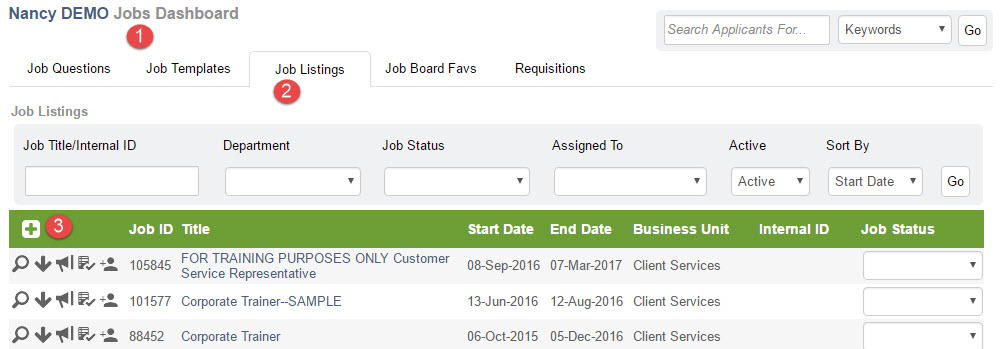 2. Select the Job Template you want to use for your job listing.
2. Select the Job Template you want to use for your job listing. 3. A new window will appear. Fill in the content of the fields at the top of the window with the appropriate descriptive content regarding your new job listing. In the middle of the window, you will see the “Job Listing Classification and Information" area. Continue to fill in the fields with applicable job listing descriptive content as usual. The Notification Email field is where you will set up email notifications for this particular job listing.
3. A new window will appear. Fill in the content of the fields at the top of the window with the appropriate descriptive content regarding your new job listing. In the middle of the window, you will see the “Job Listing Classification and Information" area. Continue to fill in the fields with applicable job listing descriptive content as usual. The Notification Email field is where you will set up email notifications for this particular job listing.4. The "Notification Email" is an optional field designed to automatically send an email to the designated user, contact, or group each time an individual completes an application for the particular job listing.
- If the "Only Send Email if Met BQ" check box is checked, the system reduces the email notifications to the designated user, contact, or group to only applicants who meet or exceed the basic qualifications established for this particular job listing. The qualifications are based on any disqualification filters you may have elected to use in the Job Questions and/or Additional Questions sections of your employment application. This feature is useful if you have a position with an immediate need to fill; however, it is very possible to have a vast influx of email to the email address designated as the recipient of notifications.
5. In the Notification Email drop down box select the name of the user or group you want to receive email notifications and click the “Update Listing” button at the bottom of the window.
- If the person or group you want to receive notifications is not listed, we recommend that an ATS Administrator create a User account, Contact, or Group for that person.
- To create a new User/Contact/Group, click on the USERS dashboard, select the appropriate access level tab, and click the plus icon. You will need to complete the fields with the applicable user information, and click “Save” at the bottom of the window once you are finished.
Users are individuals who have a consistent username and access to applicant content as designated by the ATS Administrator. There are various user levels in HireCentric that are granted differing levels of access. Contacts are not regular ATS users and may only access designated applications with a unique passcode for each application when an invitation is sent to the Contact by an existing User. We highly encourage clients to take advantage of creating Users more often than creating Contacts within the ATS.
For example, if someone might be initially considered as a good prospect for creating a Contact instead consider making him/her an Assigned User -- the most limited type of user. The benefit of this approach is that the individual will always have the same username to log into the ATS rather than receiving a new unique passcode every time an application is forwarded to the Contact. If a Contact is set up to receive an email notification whenever a person applies to a particular job listing, this is the email notification that a Contact would receive. As you can see from the message below, User access is necessary. A Contact will receive notification only.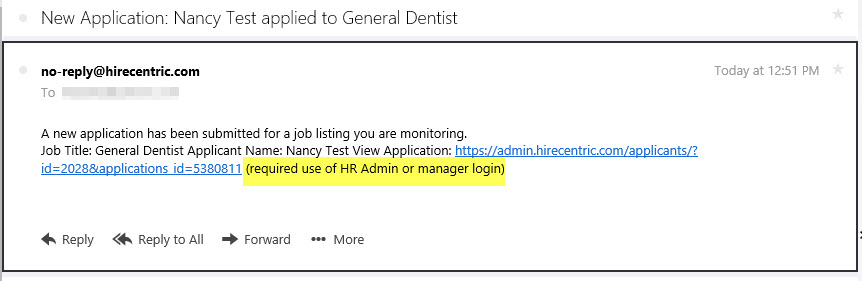 Additional Note:
Additional Note:
If you decide that you want to set up email notifications for an existing job listing, you can follow the steps listed above; however, email notifications are not retroactive meaning that the ATS user now assigned to receive notifications will not receive email notifications about prior applicants.
