Create Interview Guides
An Interview Guide is a customized question group asked to an applicant during the interview process.
Using an Interview Guide enhances consistency in the interview process within an organization.
- To create or edit an Interview Guide open the Settings area.
Click on Interview Guides.
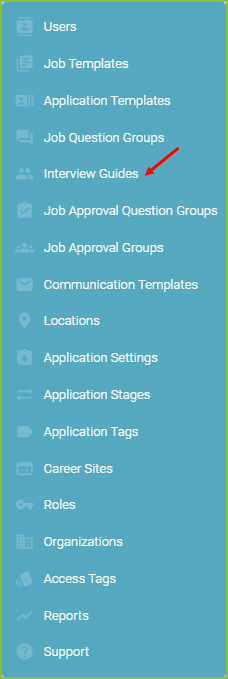
- Click ? to access step by step instructions on working with Interview Guides.
- Click Manage Interview Questions to create new questions or to edit existing questions in the Interview Question Library.
- Click the New Interview Guide to create a new Interview Guide. (See below.)
- To edit an existing Interview Guide, click the More Options icon.
Manage Interview Questions
- Use the + CREATE NEW QUESTION button to create new custom question(s).
-
- The Insights field allows for a unique label to be created and associated with the question for reporting purposes.
- The Question Text field allows for the question text to be created.
- The Question Type field allows for the answer type to be selected.
- If an answer type with options is chosen, the options will be configured using the CONFIGURE ANSWER OPTIONS button.
-
- Create the answer options, and click SAVE OPTIONS. A confirmation will appear.
- Click CONFIRM.
- Create the answer options, and click SAVE OPTIONS. A confirmation will appear.
- Use the Pencil icon to edit the question text. To save any changes, click SAVE.
- Use the OPTIONS icon to edit the answer options for any multiple choice answer types. Click SAVE OPTIONS to save any changes.
- Click the + to move desired available answer options from the Available Options column to the Selected Options column.
- Use Score to enter scoring associated with specific answer option(s).
- Use Disqualifying? to add the automatic disqualification to the answer option.
- Reorganize answer options by dragging the option up or down the list.
- TIP: To increase applicant’s speed when completing an application, consistently place answer options in the same order.
- Create new answer options in the right column with + Create New Option.
- Edit created answer options with the Pencil icon.
- Default answer options are locked and cannot be changed.
- Use the SAVE OPTIONS button to save the edits. A confirmation will appear.
- Click CONFIRM.
+ New Interview Guide
- Create the name of the Interview Guide, and click the CREATE AND ADD QUESTIONS button.
- Add question(s) to the Interview Guide by using the + and - icons in the Available Questions column or the X icon in the Active Questions column.
- Reorganize the order that questions will appear in the group by dragging the question(s) up or down the list of questions in the Active Questions column.
- Indicate whether or not a response is required for the question with the Yes/No toggle.
- Use the + CREATE NEW QUESTION button to create new custom question(s). See instructions above.
- Use the EDIT EXISTING QUESTIONS button to edit existing job question(s). See instructions above.
- Use the SAVE DRAFT button to save any changes to the Interview Guide for review.
- TIP: This is helpful when asking others on the team to preview the Interview Guide prior to publishing for use.
- Publish the Interview Guide edits by clicking the PUBLISH button. All saved edits will be available in the next use of that Interview Guide. Notice the date stamp tracking the changes.
To Use the Interview Guide with applicants, see this tip sheet.
