How Do I Text Applicants That Come From Job Boards Like Indeed, ZipRecruiter, Google, etc.?
ExactHire offers the ability for clients’ jobs to be organically sourced to various job boards including Indeed, ZipRecruiter, Google, etc. And the job board option list keeps growing! Chances are you've noticed that sometimes communicating with these applicants can be a bit more challenging - usually because they're not responding to their emails.
Here's a tip: When applicants apply via a job board that has an integration, there is no way for the applicant to "opt-in" to text communication which leaves you with only the ability to email or phone call the applicant (and of course, snail mail).
Here's a trick: Set up a communication template that you can quickly send to an applicant that may have come from a job board and does not have texting enabled.
How do you know if someone said yes to texting? In the communication area of the application, if the check box for SMS communications is available to be checked, then they have opted in. If it's grayed out, then they have NOT opted in.
What should I say in my communication template? Modify the following language to fit your organization’s conversational style:
Hi #first_name#,
We would love to be able to text you about your application with our organization, #company_name#. You applied using a job board, but we need your permission directly to be able to text you. If you are interested:
- Navigate to our career site at https://SUBDOMAIN.exacthire.com/
- Scroll to the bottom, and click on MY ACCOUNT in the bottom center.
- Enter your email address, and click the CONTINUE button.
We will email you a link to your information within our system. Once you click the link, you'll have the chance to update your information AND CLICK YES TO RECEIVING TEXT MESSAGE FROM US ABOUT YOUR APPLICATION.
We're excited about the possibilities to come!
Thanks,
Human Resources, #company_name#
Here is a view of what the applicant would see following the steps outlined in the sample Communication Template:
- Navigate to our career site at https://SUBDOMAIN.exacthire.com/
- Scroll to the bottom, and click on MY ACCOUNT in the bottom center.
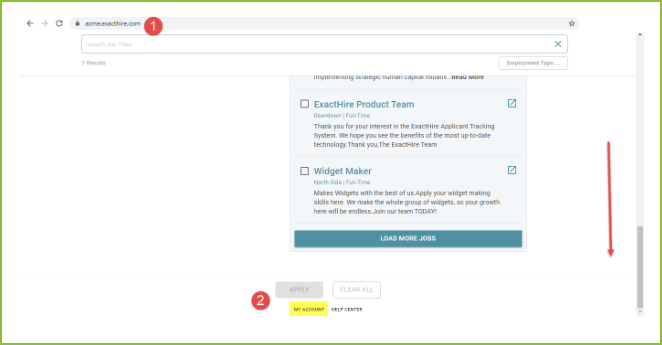
- Enter your email address, and click the CONTINUE button.

After the applicant clicks on the link in the email, the applicant will have the ability to update contact information, if necessary, and select to opt in for text communication.

