The Job Board Favs tab within the Jobs Dashboard of the ATS allows you to select your favorite job boards to appear as options when pushing an actual job listing to external sources.
This is beneficial because the integration between the ATS and these job boards (and in some cases our Job Post Team) does all the posting work for you - i.e. you do not have to copy and paste your job listing into Monster, CareerBuilder, etc. after inputting it into the ATS since the job boards will automatically pull the dates, content and min. qualifications/education from the ATS.
Standard Access
With our standard level of access, you are able to search for many popular job boards (i.e. Monster, CareerBuilder plus Indeed Sponsorship, etc.) and then elect to use your organization's PayPal account to purchase one-off job postings from our portal. While the rate you will be charged for these one-off postings tends to be slightly lower than what you would be charged for a one-off that you place on CareerBuilder, Monster, etc. directly, it is probably not as favorable a rate as you are likely to receive (per job posting) if you tend to pre-purchase blocks of inventory from these major job boards. That’s where Premium Job Board Favs access comes in.
Premium Access
When Premium Job Board Favs access is enabled in your ATS site, you may do the following:
Standard Access
With our standard level of access, you are able to search for many popular job boards (i.e. Monster, CareerBuilder plus Indeed Sponsorship, etc.) and then elect to use your organization's PayPal account to purchase one-off job postings from our portal. While the rate you will be charged for these one-off postings tends to be slightly lower than what you would be charged for a one-off that you place on CareerBuilder, Monster, etc. directly, it is probably not as favorable a rate as you are likely to receive (per job posting) if you tend to pre-purchase blocks of inventory from these major job boards. That’s where Premium Job Board Favs access comes in.
Premium Access
When Premium Job Board Favs access is enabled in your ATS site, you may do the following:
- Sync your current major job board (i.e. Monster, CareerBuilder, etc.) login credentials with your ATS portal so that you can be billed for any purchased job listings by the job board. This allows you to receive the lower rate that you have negotiated with that job board’s account representative.
- Suggest that a new job board be added to the external board list. If you do a search for a specific board and cannot locate it in the ATS, then we will consider your request for it to be made into a new option in our list. We'll take into consideration factors such as popularity of the board, reach and available technology for a possible integration when determining whether or not the board will be added. Many times, newly added boards might be facilitated by our Job Post Team, as well.
Read on for more information about how to access both of these options in your ATS site.
Adding a New Job Board Favorite
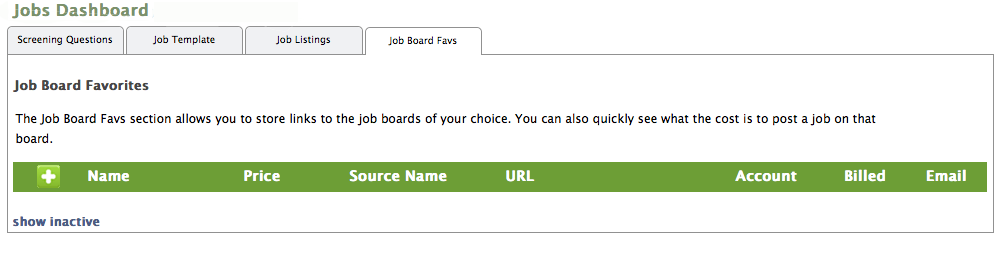 Navigate to the Job Board Favs tab within the Jobs Dashboard. Click on the plus button to add a new job board favorite.
Navigate to the Job Board Favs tab within the Jobs Dashboard. Click on the plus button to add a new job board favorite.
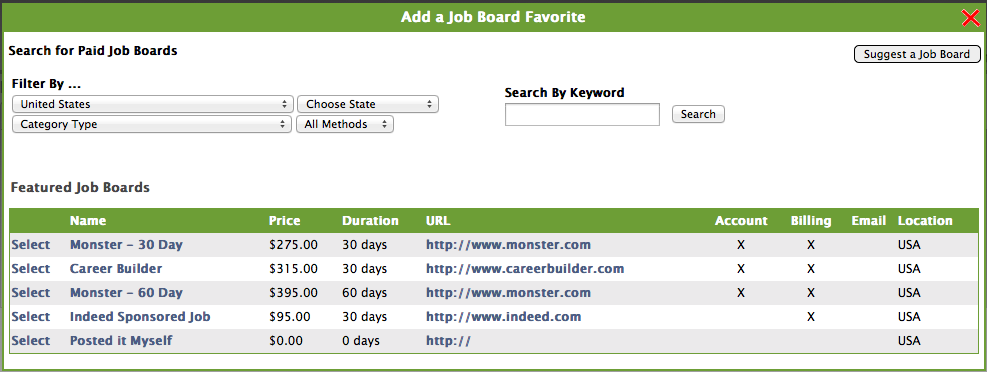
Adding a New Job Board Favorite
Do a keyword search for a specific job board or select one of the featured job boards. In the example to follow, we will select “Monster - 30 Day.” Next, and before we finish adding this example favorite, let's review how billing works for external paid job boards as that is an important piece of learning how to set favorites up
Billing Methods
Standard Access Billing
With Standard level access, you will select the "Use Bill Me Method" option when adding a new job board favorite. This will prompt you to pay with a PayPal account when you are ready to push a job listing to the job boards.
You may push listings to external boards by clicking the megaphone icon on the Job Listings Tab (or the "Update & Push to Job Boards" button at the bottom of an "edit job listing" page).
Billing Methods
Standard Access Billing
With Standard level access, you will select the "Use Bill Me Method" option when adding a new job board favorite. This will prompt you to pay with a PayPal account when you are ready to push a job listing to the job boards.
You may push listings to external boards by clicking the megaphone icon on the Job Listings Tab (or the "Update & Push to Job Boards" button at the bottom of an "edit job listing" page).
Then, you may select to which paid external job board favorites you wish to push the job listing at the bottom of the next page in the "Additional Job Board Push" area (below the section where free job boards are selected). Select your preferred paid board(s) from the list displayed on the left side (FYI - only boards that you have previously added as Job Board Favorites will display here), and then use the arrow button to move it over to the right side in the "Job Board Favorites to Push" box. Then, click the "Save Additional Job Board Selections" button. Your screen will refresh to display the "Additional Job Board Push History" section at the bottom of the page and then you will be able to click the "Add to Cart" yellow button to process your payment for the job board listing.
Premium Access Billing
With Premium access, you may choose either the aforementioned method, or the "Use My Account Method" for billing when adding a new Job Board Favorite. The latter method is described in detail, below.
Choose the appropriate source and select the radio button next to “Use My Account Method” since you wish to have the job board bill you directly in order to receive your negotiated posting rate. Once you select this button, additional fields will appear and you may enter in your account ID and login credentials for the job board. The Employer ID field may not be necessary (it depends on the job board to which you are syncing); however, you will need to enter your external job board’s username and password for your account. Then, click “Add New.”
Tip: Utilize the filters or keyword search to find job boards. Partial word searches are the most successful. For example, searching by "builder" for CareerBuilder.
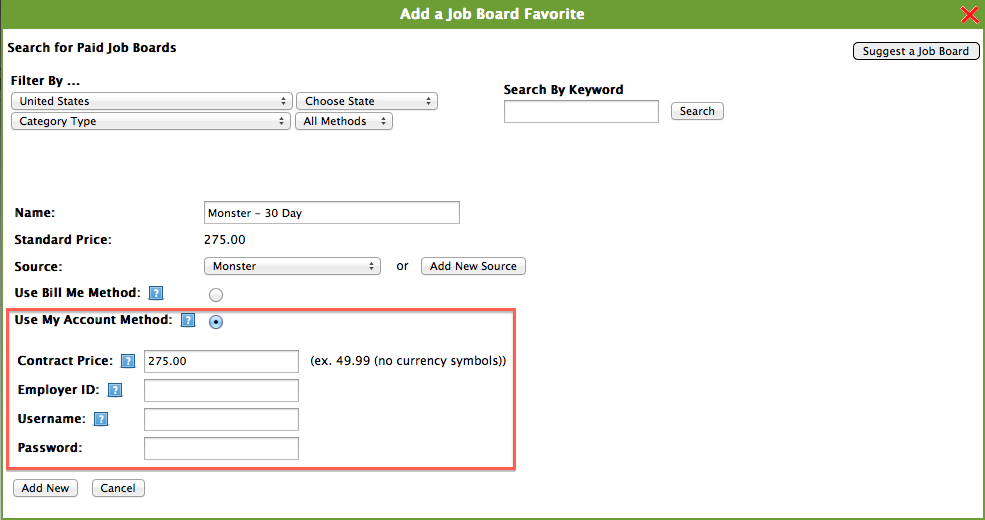
NOTE/VERY IMPORTANT FOR CAREERBUILDER USERS: If you are setting up CareerBuilder, then you MUST contact ExactHire with your CareerBuilder representative's contact information. ExactHire will work with CareerBuilder to ensure all coding is accurate.
NOTE/VERY IMPORTANT FOR CAREERBUILDER USERS: If you are setting up CareerBuilder, then you MUST contact ExactHire with your CareerBuilder representative's contact information. ExactHire will work with CareerBuilder to ensure all coding is accurate.
Once you are ready to push a job listing to your new favorite job board, go to the Job Listings Tab on the Jobs Dashboard and click on the megaphone icon next to the appropriate job listing.
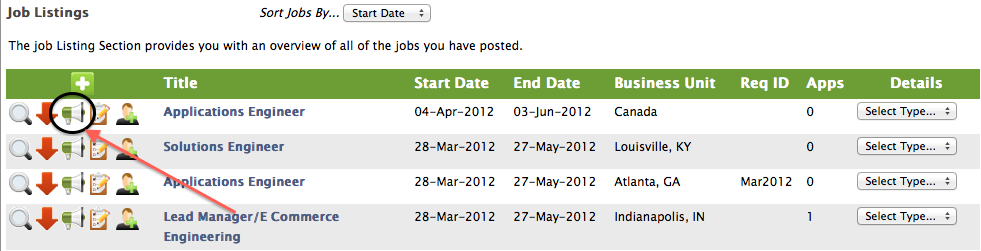
Then, click the right arrow to move your new job board favorite over to the selected boards column in the “Additional Job Boards Push” area in the middle of the page. NOTE: The upper section of this page is for the FREE external job boards. Finally, select the “Save Additional Job Board Selections” button to push your job listing to the respective job board. Then, your job board will bill you for the posting directly; thus, recognizing your company’s individual rate.
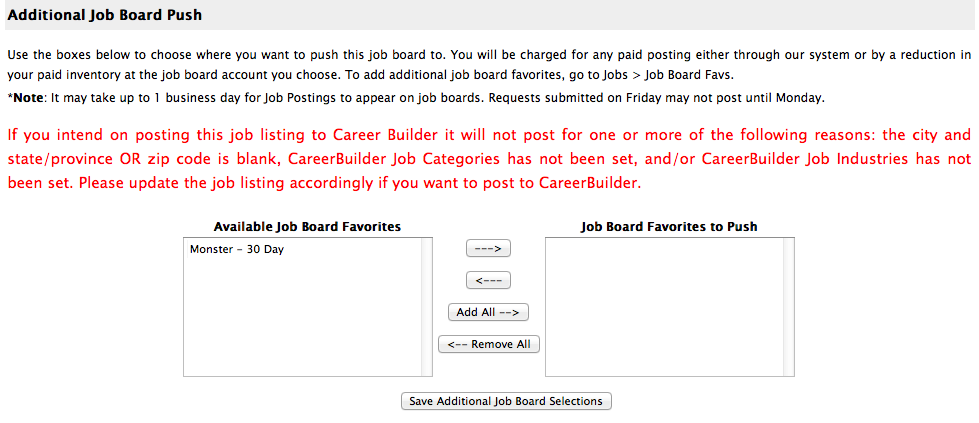
Premium Access: Suggest a new job board
Premium Access users are offered the option of making a new external job board suggestion. This comes in handy if you can't find the board you are looking for in our list yet. Navigate to the Job Board Favs Tab on the Jobs Dashboard. Click on the plus button to add a new job board favorite.Complete all applicable fields and then select the “Add Suggestion” button. This job board’s organization will be contacted and we will determine if it makes sense to add this as a board option - again, based on the board's available technology to accept feeds, the board's popularity and/or the board's audience/reach. Depending on these factors, and if we decide to add this board to the list, we will either pursue an integration between the board and the ATS, or facilitate posting to this board via our Job Post Team. Either way, we will usually have an answer to you regarding the job board set up within a few weeks of your request.
If you don't have premium access to Job Board Favorites yet but are interested in learning more, please contact us using the form on this site or sending an email to support@exacthire.com.
