Job Question Groups
The Job Question Groups tool allows the user to create and edit custom job specific questions.

Job Questions are specific questions in a group that can be attached to certain job postings to help narrow the applicant pool. Job Questions are only answered by individuals who apply to the specific job to which the group has been assigned.
- To create or edit a Job Question Group and/or the questions contained within the group, find the Job Questions Groups tool in the Settings area.
- Click on Job Question Groups.
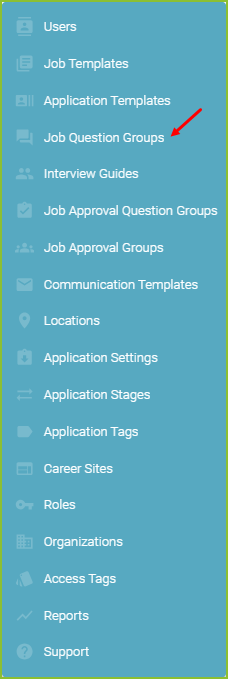
- Click Learn How to access step by step instructions on working with Job Question Groups.
- Click Manage Job Questions to create new questions or edit existing questions in the Question Library.
- Click + New Job Question Groups to add a new Job Question Group.
- To edit an existing Job Question Group, such as the title of a group, click the More Options icon on the far right.
Manage Job Questions
- Use the + Create New Question button to create new custom question(s).
-
- The Insights field allows for a unique label to be created and associated with the question for reporting purposes.
-
- The Question Text field allows for the question text to be created.
- The Question Type field allows for the answer type to be selected.
- If an answer type with options is chosen, the options will be configured using the Configure Answer Options button.
-
-
- Create the answer options and click Save Options. A confirmation will appear.
-
-
- Click Create Question.
- To edit the question text click the Pencil icon. Click SAVE to save any changes. A confirmation will appear.
- To edit the answer options, for any multiple choice answer types, click the Options icon.
-
- Click the + to move desired available answer options from the Available Options column to the Selected Options column.
- Use Score to enter scoring associated with specific answer option(s).
- Use Disqualifying? to add the automatic disqualification to the answer option.
- Please note: an automatic notice of disqualification may be sent to the applicant as part of the confirmation of receipt of application email. Please contact support@exacthire.com to activate this feature for your organization.
- Reorganize answer options by dragging the option up or down the list.
- Tip: to increase applicant’s speed when completing an application, consistently place answer options in the same order.
- Create new answer options in the right column with + Create New Option.
- Edit created answer options with the Pencil icon.
- Default answer options are locked and cannot be changed.
- Use the Save Options button to save the edits. A confirmation will appear.
+ New Job Question Groups
- Create the name of the Job Question group in the field and click Create.
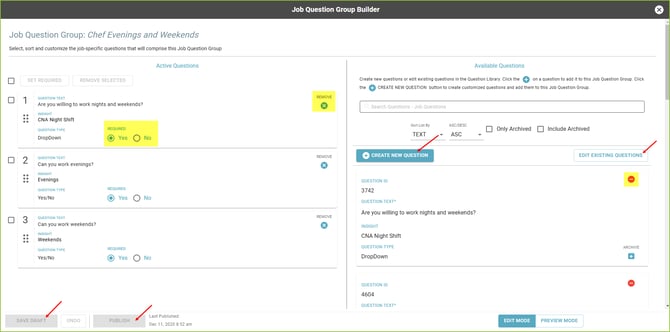
-
- Add question(s) to the group by using the + and - icons in the Available Questions column or the X icon in the Active Questions column.
- Reorganize the order that questions will appear in the group by dragging the question(s) up or down the list of questions in the Active Questions column.
- Indicate whether or not a response is required for the question with the yes/no toggle.
- Use the + Create New Question button to create new custom question(s). See instructions above.
- Use the Edit Existing Questions button to edit existing job question(s). See instructions above.
- Use the Save Draft button to save any changes to the Job Question Group for review. This is helpful when asking others on the team to preview the Job Question Group prior to publishing for use.
- Publish the Job Question Group edits to be used moving forward with the Publish button. Notice the date stamp tracking the changes.
- Preview Mode allows the user to preview the job questions from an applicant perspective.
Add Job Question Group(s) to Job Templates and Jobs
Job Question Group(s) may be added to Job Templates and Jobs. Multiple Job Question Groups may be added to each Job Template and/or Job.
- Add Job Question Group(s) to a Job Template by selecting the appropriate group name in the Job Question Groups selection box on the Job Template form.
- Add Job Question Group(s) to a Job by selecting the appropriate group name in the Job Question Groups selection box on the Job form.
