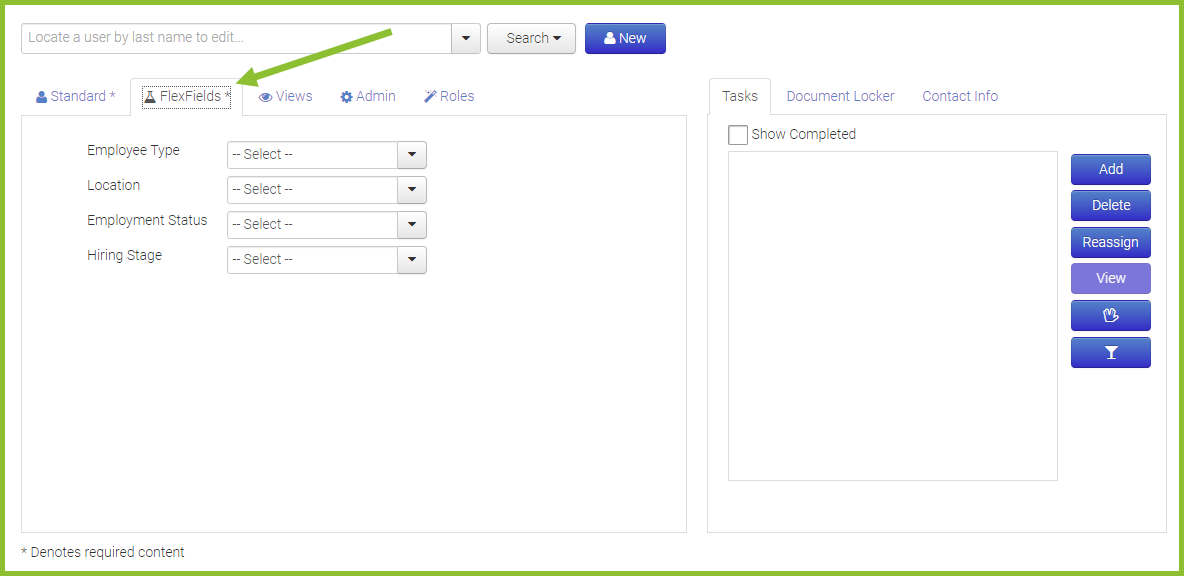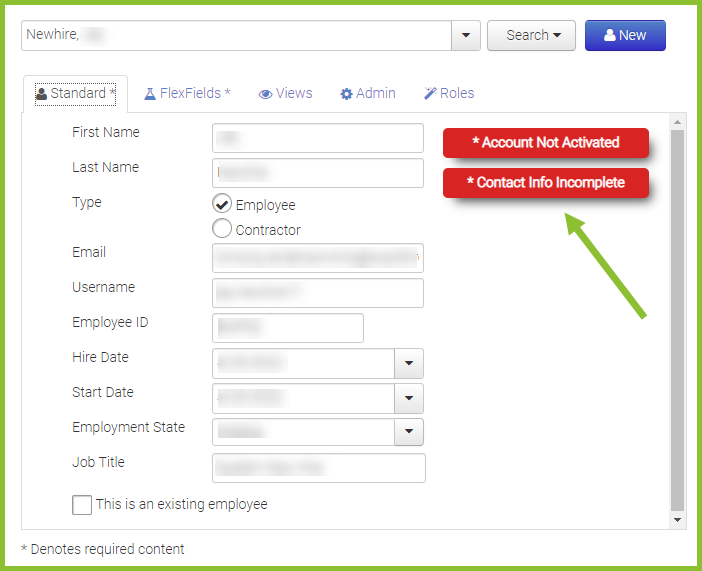Adding a New Hire
OnboardCentric makes adding a new user to the system quick and simple by clicking the Work With menu icon and selecting the Users Dashboard.
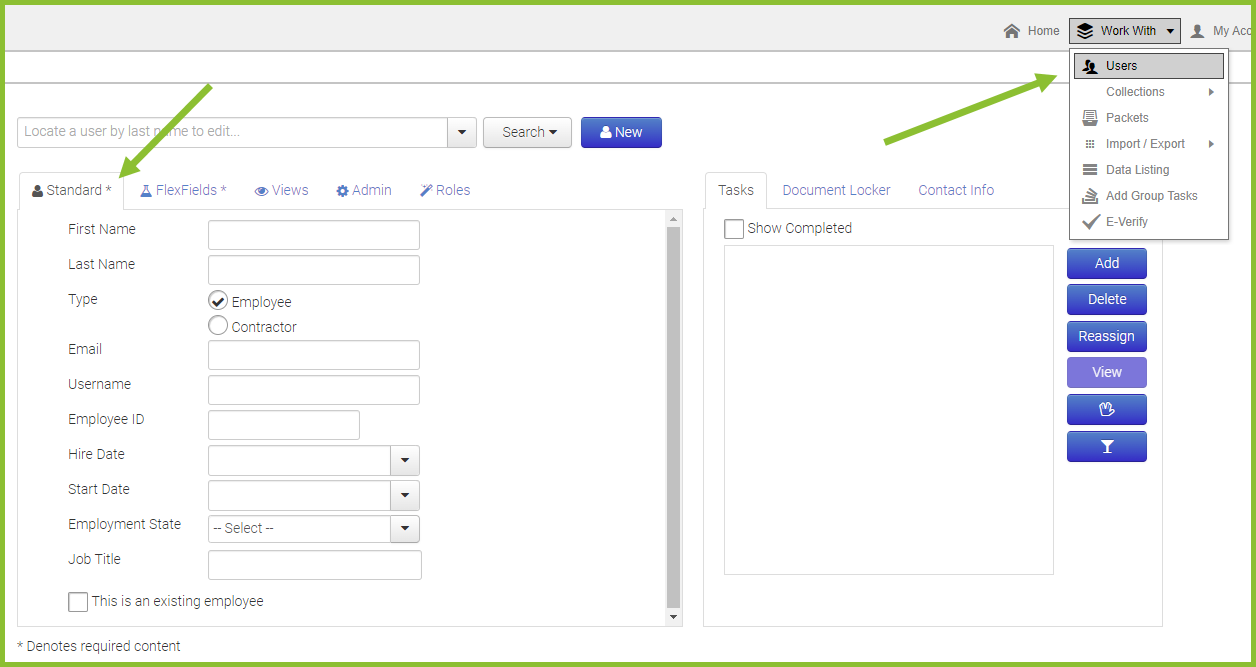
OnboardCentric will then display the Standard Tab where the new employee's basic information is entered. You may save each section as you go, or wait until you have completed each tab. If you are adding an existing employee, make sure to check the box for 'This is an existing employee.' This will allow you to enter a new user, without having any of the typical new hire onboarding tasks assigned to that person. You may save each section as you go, or wait until you have completed all tabs.
The FlexFields Tab will display your company's customized choices to fit what drives your hiring needs. This can be location, employment status, division, or any other component that organizes your staff. It is imperative to select the proper options from the drop-downs in order to assign the proper forms to your employee.