E-Verify: TNC
E-Verify cases can be determined to be a Tentative Non-Confirmation (TNC) by the Department of Homeland Security (DHS).
When this happens, it can be confusing but it does not need to be with OnboardCentric. Starting on November 5, 2020, E-Verify began notifying employers not in compliance with this legal requirement to take action to meet the requirement.
You will know if your employee has been tagged as a TNC by reviewing the E-Verify section, Work With > E-Verify. Employees identified as a TNC will be in the Action Required tab.
Individuals may be marked as a TNC for the following reasons:
- Name, A-number,I-94 number and/or foreign passport number were recorded incorrectly in DHS records
- U.S. Passport, Passport Card, driver’s license or state ID card information could not be verified
- Information was not updated in the employee's DHS records
- Citizenship or immigration status changed
- Record contains another type of error
- Information was not entered correctly by the employer
It is important to know what is required when an employee has been identified with a TNC status. Here is a graphic from the United States Citizenship and Immigration Services (USCIS) to help explain what is expected.
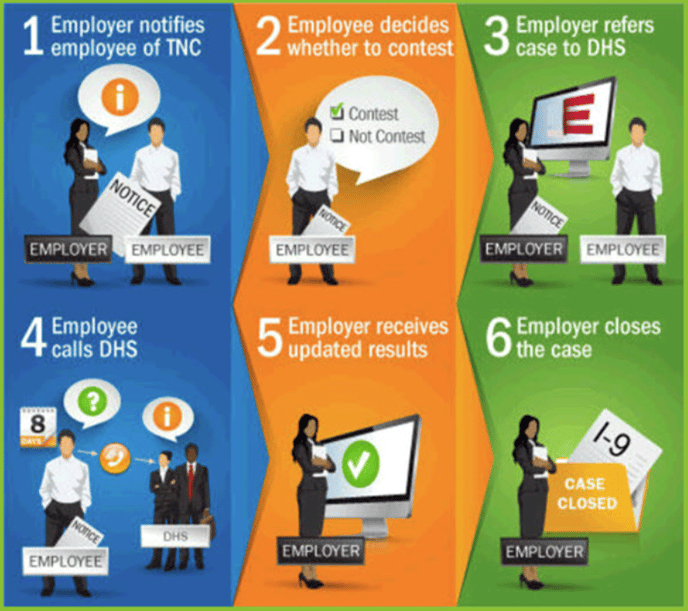

Step 2: After your employee has reviewed the TNC Notice they will decide whether to contest or not.
Step 3: You will submit your employee's decision through OnboardCentric.

Step 4: Ensure your new hire contacts the DHS to contest the TNC.
Step 5 & 6: Review updated results and close the case through OnboardCentric.
