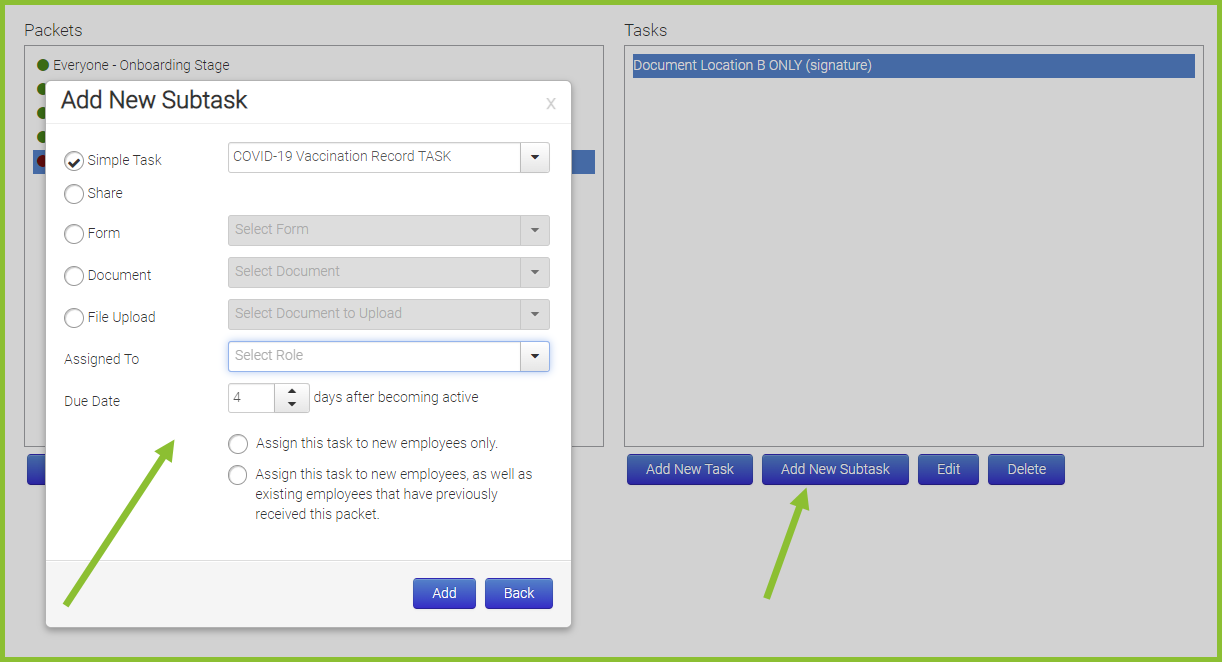Packets
OnboardCentric is designed to easily facilitate your company's need to automate the read-only documents, forms & tasks assigned to new hires.
This is done by creating packets and then assigning the various packets to new hires. From the Work With menu, select Packets to access your packets.
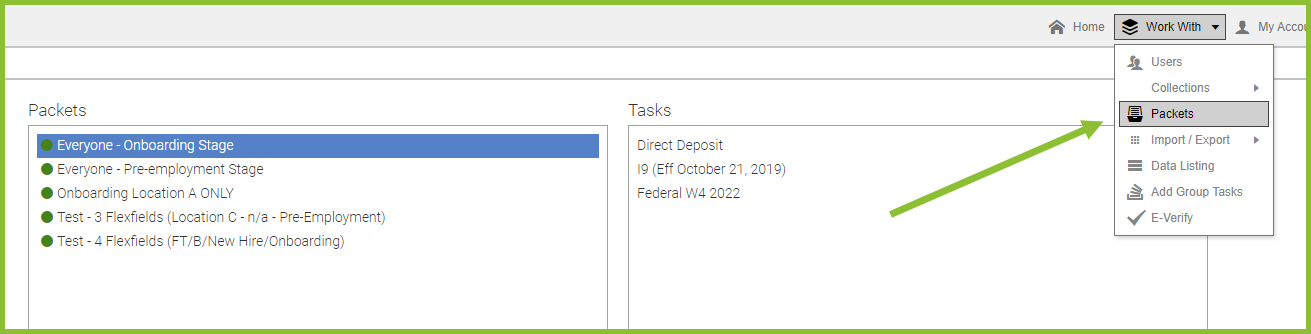
We recommend creating an “Everyone” packet that will contain forms that each and every employee needs to complete. This means that any task included in the Everyone packet will be sent to every new user (new hire) who is added to OnboardCentric. While different for each client, some common items typically found in the Everyone packet include the I-9, Federal W4, Employee Handbook, Direct Deposit authorization, etc.
Additional packets may be added that help account for the unique documents, forms or tasks for various groups of hires within your organization. For example, if your part-time hires receive 2 documents unique to them, you would create a “Part-Time” packet. Since these part-time hires are inherently part of the “Everyone” group of hires, they’ll automatically receive the items included in the Everyone packet as well.
The platform will automatically assign the correct packets to each new user, based on the flex field values input for that new user by the administrator. Given that, there will be no need for you or your team to manually assign packets to new users.

Newly added packets will not be active, and they will have a red dot to the left of their name. Once you activate the packet, there will be a green dot to the left of its name to indicate that it is active. To activate a new packet, simply click on the packet name and then select the play button on the bottom menu. As well, you may quickly disable a packet at anytime by clicking on the packet name and then selecting the pause symbol on the same bottom menu.

The items associated with your packets are easily controlled by highlighting the packet you want to work with and using the menu buttons located at the bottom of the task list area to the right of the list of packets.
When adding a new task to a packet, simply click on "Add New Task", and a new window will appear. You will define the type of task you’d like to add, when that task becomes active, when that task is due, and when automated notifications will be sent to a user if that task isn’t yet completed. You can also choose to send this newly added item to ALL ACTIVE USERS that have previously received this packet.

You may have instances when another action needs to take place after a document, form or task has been completed. This action may be required of the new user, or it may be required of an existing staff member. In either case, OnboardCentric can automate this workflow by allowing sub-tasks within a packet. Sub-tasks can be a read-only document, forms, simple task or an upload task. The sub-task isn’t assigned to a user until after the “parent” task has been completed.
To add a subtask into any packet, simply click on the task that will serve as the “parent” (what will need to happen first) and then select the Add New Task. Select what type of task will be the sub-task, choose who the task is Assigned To from the drop down, the Due Date and who it's Assigned to before clicking Add.