Shared Tasks
Sharing tasks with other people on your team or in other departments can take the automation in your OnboardCentric platform to the next level.
Would you like to "share" the New Hire T-Shirt Order Form with Joe in purchasing, the Computer Equipment Invoice Form with Maudra in IT, or the Payroll Direct Deposit Form with Rosie in payroll? Sharing a form with another ROLE in the system will reduce the information that needs to be manually provided to others in your company when a new hire starts.
The people that need to have items "shared" with them do not need to be administrators or restricted administrators; they only need to have the proper ROLE assigned to their profile.
The sharing feature is tied into the ROLES and PACKETS you have implemented into your platform. Any full administrator in OnboardCentric can adjust the packet to share a form or document with a specific role. (Uploaded items cannot be shared. However, we can set up a simple task to notify someone of the upload being complete. Contact the Client Success Team for more details.)
Go to WORK WITH > PACKETS
- Select the appropriate packet
- Select the Task to be shared
- Click Add New Subtask

In the pop-up box, follow these steps to add sharing.
- Select radio button to Share
- Assign the proper Role (If the proper ROLE does not already exist, contact support.)
- Add the new subtask
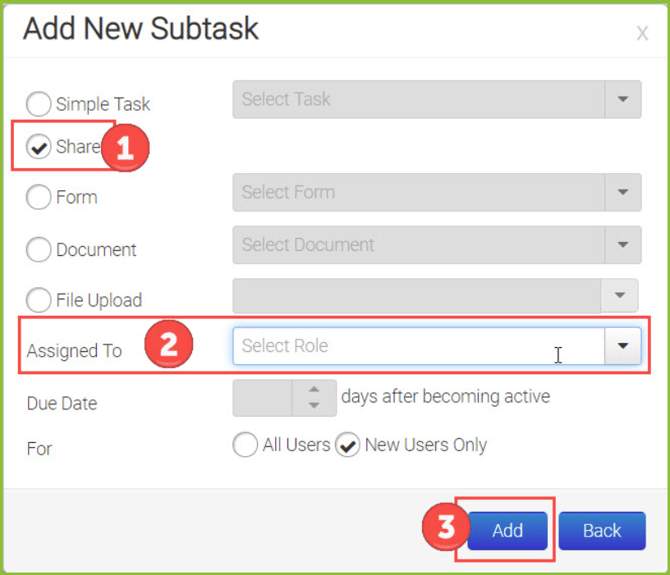
The person that is assigned to the appropriate ROLE will get an email the next day identifying that an item has been shared with them. If multiple items to be shared were completed, the email will be all-inclusive, listing all the new items that have been shared.

To view the shared items, the user needs to login to OnboardCentric and go to:
- MY ACCOUNT
- Items Shared With Me

The items will appear in a list and can be selected and viewed. From here, your employee can do whatever else they need to do with this information.

