ProScreening Background Check Integration
Background checks through ProScreening are available as an integration with the ExactHire ATS.
If you are interested in adding this feature, please contact support@exacthire.com. ExactHire will connect you with the appropriate ProScreening representative to create customized packages to suit your needs.
- Once the ProScreening background check integration is added to your platform, you will see the HR Fuse option in the Application Details.
- Use the HR Fuse option to initiate a background check. Click Start Process.
- The available background check options will appear in the drop down menu. Select the appropriate background check option and enter any needed Order Notes. Please note that Order Notes will be visible to the applicant.
- Click the Run Background Check button.
- A confirmation will appear on screen. Click OK.
- Tracking information will be available in the HR Fuse area throughout the process. Results of the background check will also be accessible in this area when complete.
- The applicant will receive an email invitation to complete the background check.
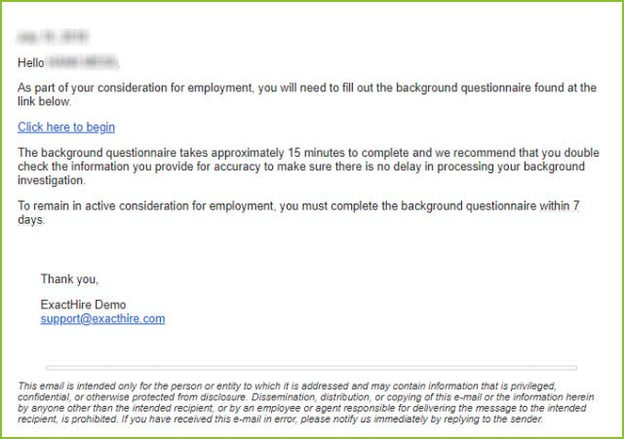
- The applicant will click the link in the email and be redirected to a secure website to start the process of completing the required background check information.
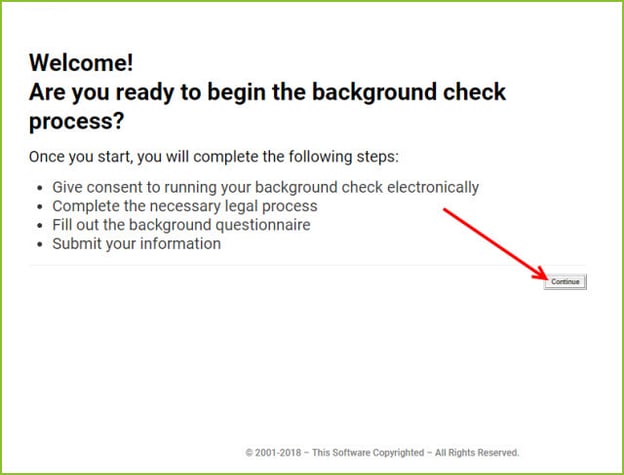
- To move forward, the applicant must choose Option #1 for electronic signing of the forms, included in the Electronic Signature Consent.
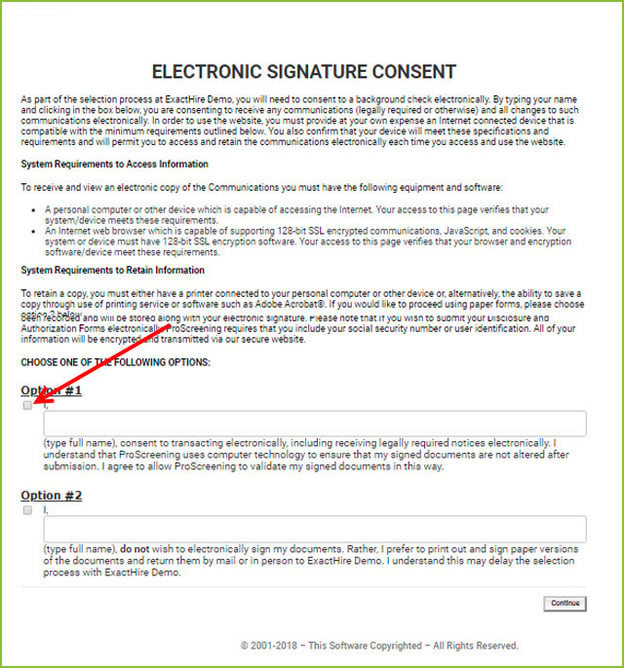
- The applicant is provided with a Disclosure Regarding Background Investigation Agreement.
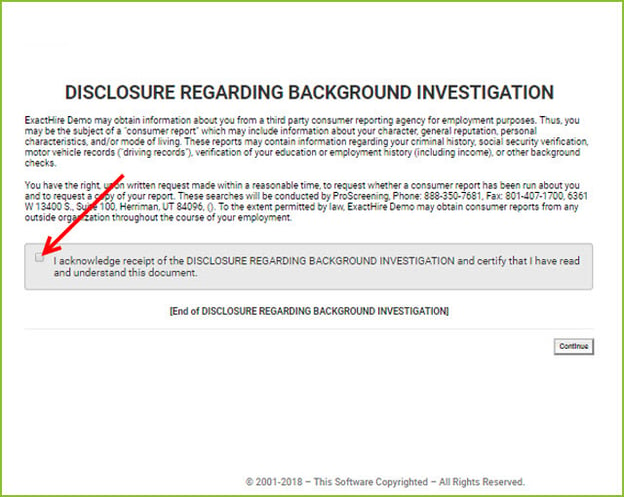
- The applicant is then provided with the FCRA Disclosure Agreement.
- The applicant is provided with a Disclosure for Investigative Consumer Reports agreement.
- The applicant will select employment and resident state in the State and City Notices.
- The applicant must then electronically sign the Acknowledgment and Authorization for Background Check with their name and last four digits of their Social Security Number.
- The applicant will enter his/her basic information needed for the background check. The core information for the applicant (name, address, etc.) does flow forward from the ExactHire platform so the applicant will not re-enter that information. However, if the applicant used a nickname to complete the application, they can at this time enter their proper name into the background check.
- NOTE: The SSN and DOB of the applicant are entered directly into the secure background check platform and are not saved in the ExactHire platform.
- The applicant will be provided Order Notes, as were entered in the ExactHire platform by the requesting user during the initiation of the background check.
- After the applicant clicks the SUBMIT button, they will see a confirmation page indicating that the forms were completed. This page includes the applicant’s unique confirmation number and contact information for the employer and background check provider.
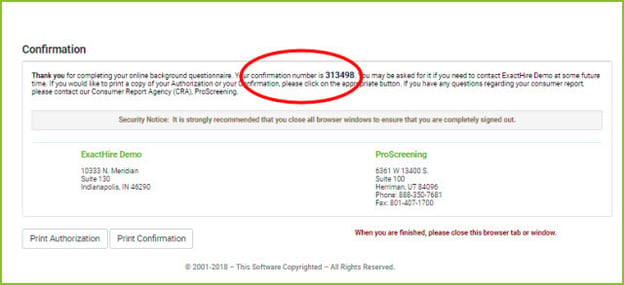
- The applicant will receive an email confirmation of the background check order as well.
- While the background check information is processing, the current status and a link to the details of the check can be viewed and accessed through your ExactHire platform on the applicant record, in the HR Fuse area. Adverse Action options are available when the check is complete if necessary.
- Once the background check is complete, the ExactHire platform user who requested the background check will receive an email with the link to the report.

