Thank You Communication Template
Users may want to take advantage of the ability to send customized communication to applicants who have completed an application.
Users will activate the custom Thank You message feature in the Communication Templates area. A new Communication Template will need to be created.
Please note: By setting a communication template as a thank you message, all applicants who complete an application for any job will receive this message. If no communication template is selected, a default thank you message is sent.

- To create a new Communication Template for the Incomplete Application Reminder begin in the Settings area.
- Click on Communication Templates.
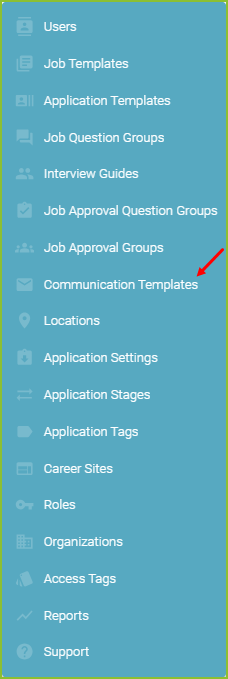
- Click New Communication Template to add a new Communication Template.
- Select Thank You Email in the Create As menu.
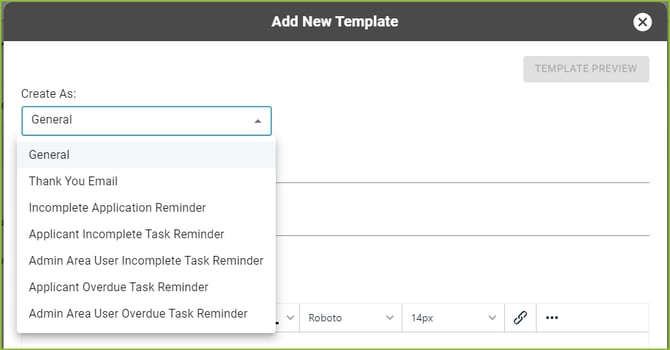
- In the provided form enter the Communication Template Name (internal use), Email Subject, and body of the message into the appropriate fields.
- Placeholders have been provided for use in customizing the emails to the recipient using applicant data. Click on the desired Placeholder in the subject line and/or body of the message.
- Use the available text formatting tools provided, as needed.
- Click SAVE.
- Confirmation of the creation of the Incomplete Application Reminder Communication Template will appear on screen.
- To Edit the Communication Template click the More Options button and EDIT.
- To Delete the Communication Template click the More Options button and DELETE.
