Have you ever wished you could shorten your employment application for just a few of your higher-level positions?
After all, you probably don’t need to ask C-level executive candidates ALL of your standard application questions. For example, you don’t need to know if they are willing to work overtime since they would be filling an exempt-level position for which overtime wouldn’t be applicable.
With the ATS, we can enable our two-step application feature which allows you to break the application process down into two phases - a short initial application, and then a follow-up to fill in the missing pieces. This is a great option when you are competing to catch the attention of in-demand applicants for a hard-to-fill position...applicants who don’t want to spend a lot of time filling out a long application because they have a lot of viable employment options.
Make the first phase of your application include the must-haves like basic contact info, resume upload, “deal-breaker” job screening questions, voluntary EEOC section, referral source and applicant statement. Then, once you are able to screen these partially completed applications, invite your narrowed down list of applicants to complete the second phase of the application that might include more extensive sections like complete employment history, education, references and any other additional questions.
How Does It Work?
If you would like to take advantage of the two-step application feature and customize your initial “shorter” application, then please let us know by contacting us using the form on this site.
Step 1: Once we hear from you, we’ll add a second external application to your ATS site. This additional application can be an exact copy of your existing external application; or, we can edit it to be slightly different. Many of our clients will opt for a duplicate copy.
Step 2: Then, we’ll ask you which sections of your second external application should be visible on the first phase of the application (i.e. the short app.) - the remaining “hidden” application sections would only be completed in the second phase for applicants who are invited to do so. You may also indicate to us the order in which you want those sections to display to applicants:

Step 3: Once the two-part application has been enabled on your site, you may decide to which job listings you would like to attach it. When adding or modifying a job listing, please select your two-part application from the “External Application Setup” drop-down box. In the image below, our two-part app. is called “Executive App.” Then, save the job listing. Your two-step application will now be enabled for all applicants to that specific job listing.
Your two-step application will now be enabled for all applicants to that specific job listing.
What the Applicant Sees
When an applicant initially applies to a position that is attached to your two-step application, he/she will be presented with the short application in the first phase. We can customize the application instructions for this phase to suggest to the applicant that he/she may be invited to complete more sections in the future should he/she be invited to progress in the selection process.
Step 1: As you can see on the left side in the image below, there are fewer application sections than normally found on the regular application (for example, the “employment history, “education,” and “references” sections are all missing).
Once an applicant completes each section, a check mark will appear next to that section. If an applicant has completed an application in your site previously, then he/she may already have some sections checked when first applying to the new position; however, the applicant will still be able to review and update these sections if necessary.
Step 2: On the Admin Side: Once the applicant completes the short application, an Admin user will be able to view the applicant record. There will be fewer tabs for review on the record since the applicant has not yet completed the entire application.
After the user has reviewed the applicant’s record, he/she may invite the applicant to complete the remaining sections of the application if that individual is to move forward in the selection process. To do so, click on the “Update Application” icon (see arrow in image below).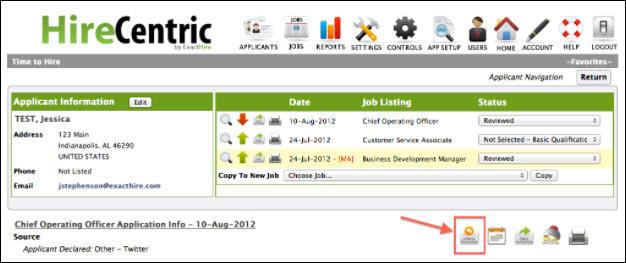
Step 3: On the Admin Side: Once the “Update Application” icon is selected, then the Admin user will be prompted to type a message to the applicant to accompany the email that will be sent to invite the applicant to log back in to complete the rest of the application. After typing a message in the large text box, select “Send Invite.”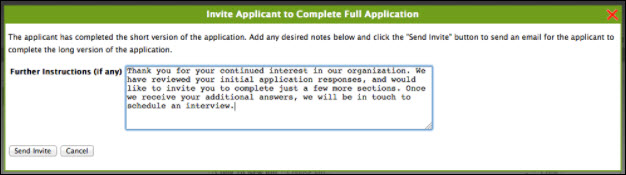
Step 4: The applicant will receive an email that looks similar to the image on the next page:
Step 5: Once the applicant clicks on the link in the above email message, he/she will be directed to log in to his/her account in the ATS, and then directed to the Instructions page of his/her existing application. NOTE: The instructions may also be customized for the second phase of the application as in the image below.
Step 6: On the Admin Side: Once the applicant completes the second phase of the application, the Admin user will be able to see all tabs on the applicant’s record and no further action will be required on the applicant’s part.
Special Consideration
If you plan on using the Add Manual Applicant feature within the ATS, please note that only the one-step, complete application will work with this feature. If you have the two-step application enabled for a position and do opt to add an applicant manually at times, he/she will be prompted to complete the entire application in one phase; whereas, other applicants that might apply for the same position on their own will only be prompted to complete only the initial phase of the application in the first step. Here are some additional considerations:
- When invited to update an application, the applicant MUST access the job site/application using the link in the "Further Information Requested from..." invitation email. If the applicant logs in directly, bypassing the invitation email link, his/her application will be noted as "Complete" and he/she cannot click on it to continue. Going through the email link will tell the system to show the "Continue" link.
- Since an applicant will see the full application (i.e. no two-step process is available for manually added apps), the instructions on the application will represent the one-phase, full application instructions, rather than the short application instructions.
