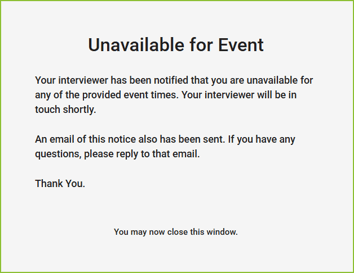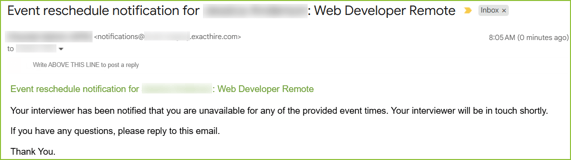Calendar Integration - Create an Event with an Applicant
In order to create an event with an applicant the Calendaring feature must be activated for the organization.
Learn more about setting up the calendar tool here. Contact support@exacthire.com to discuss the calendar feature.
Create an Event with an Applicant
Create an event with an applicant within the Applicant Record by clicking Create Event.
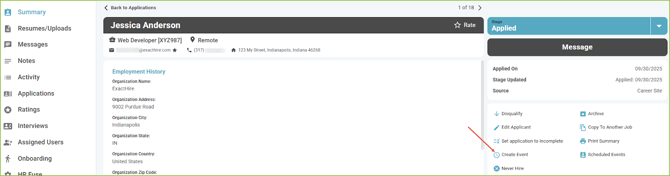
Select the type of scheduling desired for the Event. Select Copy Scheduling Link to allow the applicant to self schedule using your scheduling link. Select Create Event Request to offer selected times to the applicant.
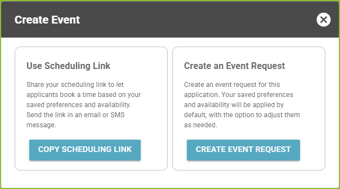
Copy Scheduling Link
Click the Copy Scheduling Link button and the custom scheduling link will be copied to your system clipboard.
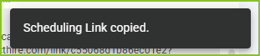
Paste the link into any message sent to the applicant. The applicant will access the link provided in the messaging and proceed to select an event time.
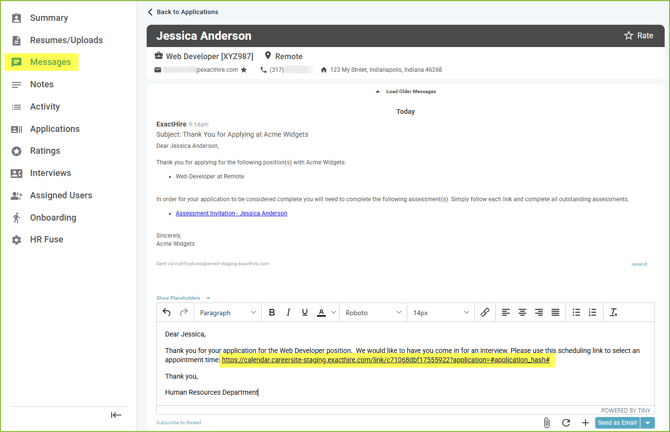
Create Event Request
Click the Create Event Request button. Then select either Saved Preferences or Choose Specific Slots and the Event Duration.
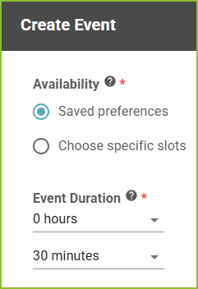
- Selecting Saved Preferences will send the Scheduling Link to the applicant and allow the applicant to self schedule an event based on your preferences and availability.
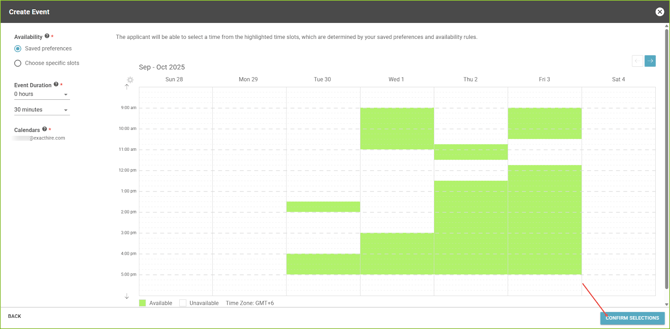
- Selecting Choose Specific Slots will allow the user to select specific time slots to offer to the applicant.
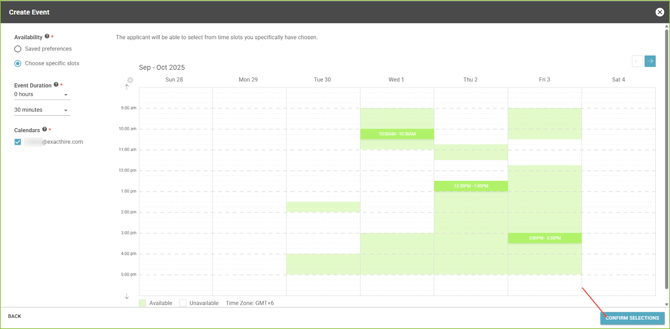 Click Confirm Selections to navigate to the Create Event form. The form will auto fill based on the Calendar Preferences.
Click Confirm Selections to navigate to the Create Event form. The form will auto fill based on the Calendar Preferences.
Adjustments can be made to the details of the Event as needed.
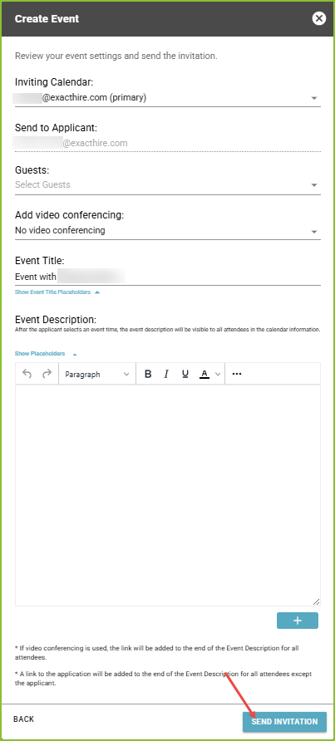
Click Send Invitation to send the invitation to the applicant. Confirmation of sent invitation will appear.
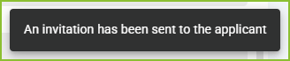
Please note that confirmation emails will be received by the user to confirm events have been scheduled. Use the Scheduled Events areas within the Applicant Record to reference the scheduled event.
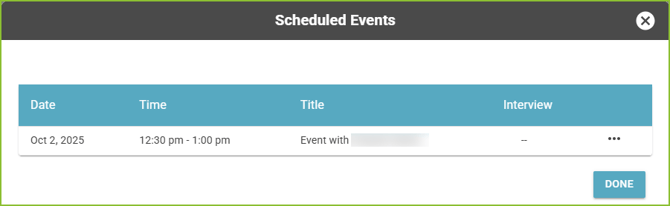
APPLICANT EXPERIENCE
Applicants will receive an email or text message inviting them to schedule an event.
Example email received:
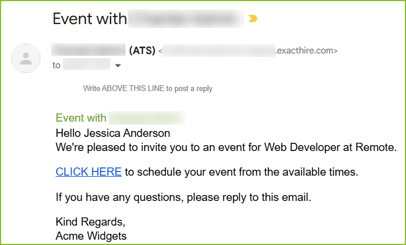
The applicant must verify their email address in order to access the scheduling feature.
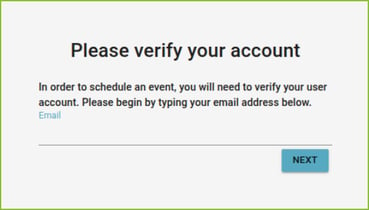
The applicant will verify their account with a unique verification code.
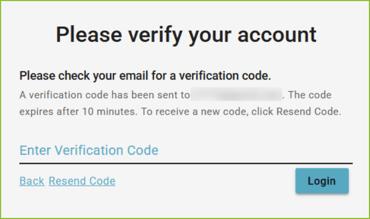
The applicant will select a date.
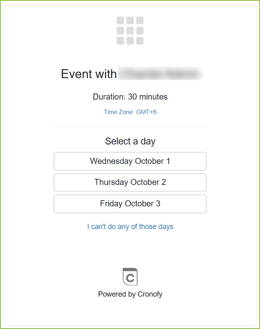
The applicant will select a time.
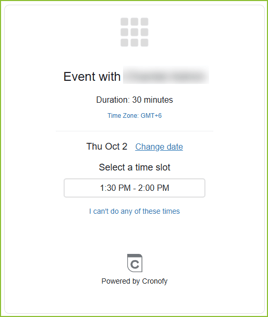
The event will be created.
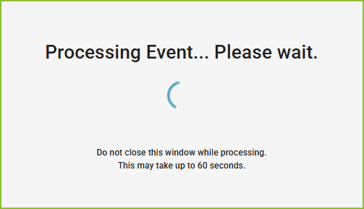
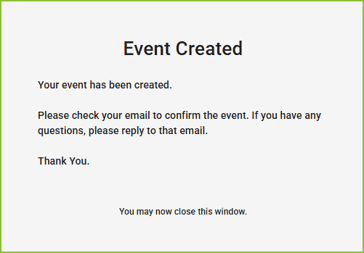
A confirmation email will be delivered to the applicant. The applicant must confirm attendance by selecting YES.

If the applicant is unavailable during the offered interview time slots, the applicant will click “I can’t do any of those days” and a reschedule request email will be sent to the ExactHire user requesting the interview.