Using Interview Guides
Using an Interview Guide enhances consistency in the interview process within an organization allowing a customized question group to be created and used as a guide during the interview process.
Before utilizing the Interview Guide during the interview process, Interview Guide(s) need to be created. Follow the instructions found in this tip sheet to create Interview Guide(s).
- The INTERVIEWS tab within the Application Details allows for the creation of Interview Sessions with an assigned Interview Guide. Interview Session(s) may be scheduled corresponding to each Application Stage.
- The application must be currently assigned to the corresponding Application Stage in order to begin the scheduled interview session.
- The application must be currently assigned to the corresponding Application Stage in order to begin the scheduled interview session.
Creating an Interview Session
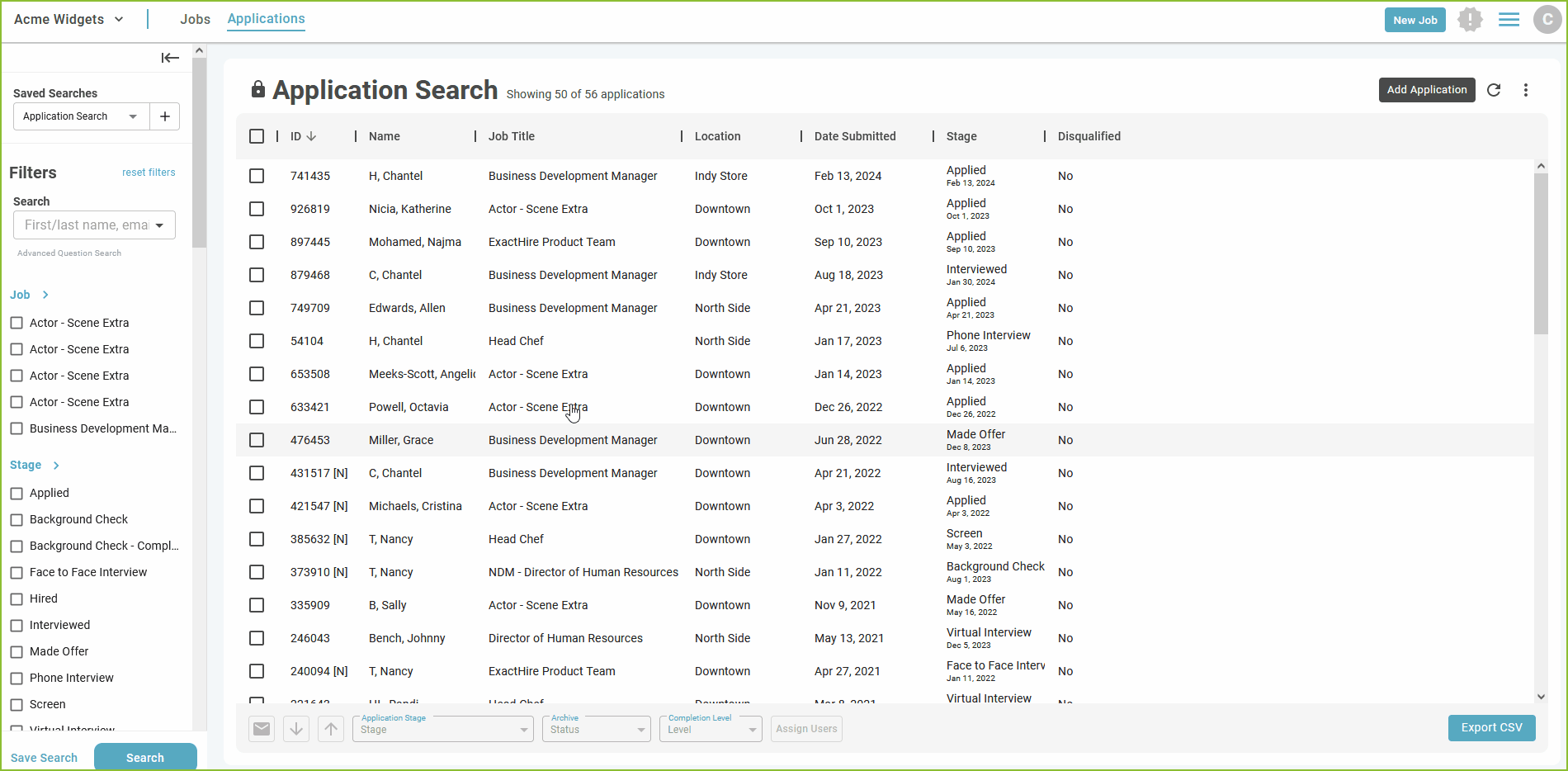
- To create an interview for an Application Stage, click the Create Interview Session button associated with the desired stage. Complete the required fields in the form and click CREATE.
- Select the applicable Interview Guide from the drop down menu.
- Note: Create additional Interview Guide(s), as needed, prior to creating the Interview Session.
- Select the Interviewer(s).
- Note: Only selected Interviewer(s) will be able to start the interview, record candidate responses, and complete the interview.
- Invite attendees to the interview.
- Note: Attendees are other users who have been invited to participate in the interview by following along and adding notes.
- Schedule Calendar Event (optional).
- Note: This feature is connected to the optional Calendar - Event Scheduling feature.
- Once the Interview Session has been created, an entry will appear on the INTERVIEWS tab of the Application Details.
- Copy Interview Link to share a direct link to the Interview Session with a user.
- Start Interview to begin the Interview.
- Open the More Options menu to Edit Interview Details, Print Interview Guide, or Delete the Interview Session.

- If an event was not scheduled at the creation of the Interview Session, use the Schedule Time button to add an event.
- Interviewer(s) and Attendee(s) will receive email notification of the scheduled Interview Session.
Starting an Interview Session
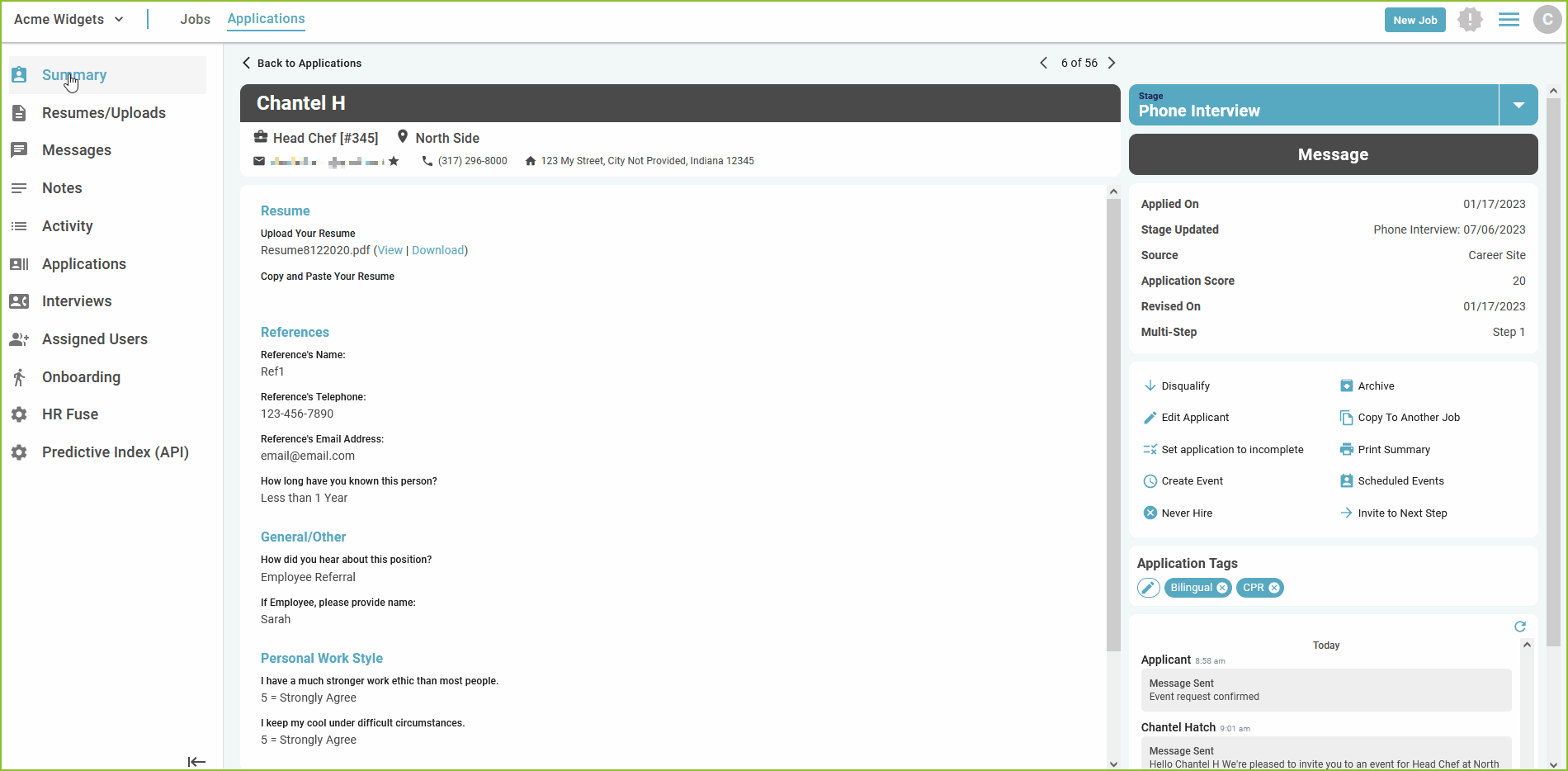
- Click the Start Interview button to begin the session.
- Note: The Application Stage currently assigned to the applicant must correspond to the Application Stage of the Interview Session in order to successfully begin the interview.
- The Interview Session will open in a pop up window.
- The left side of the window will display the Application Details. Select from icons in the menu bar to view items such as uploaded documents, application history, Activity Log, etc.
- The right side of the window will display the Interview Guide.
- The Lead Interviewer(s) will enter applicant responses to the questions and possibly provide notes.
- Note: Interview Attendees will access the Interview Session from the INTERVIEWS tab of the application as well but will only be able follow along with the Interview Guide and add Notes.
- Use the + button to add new questions to the Interview from the Interview Questions Library or create new questions.
- Note: Adding new questions will not edit the Interview Guide assigned to the Interview but will add questions to this Interview Session only.
- Use the Complete Interview button to close and complete the Interview Session.

Completing an Interview Session
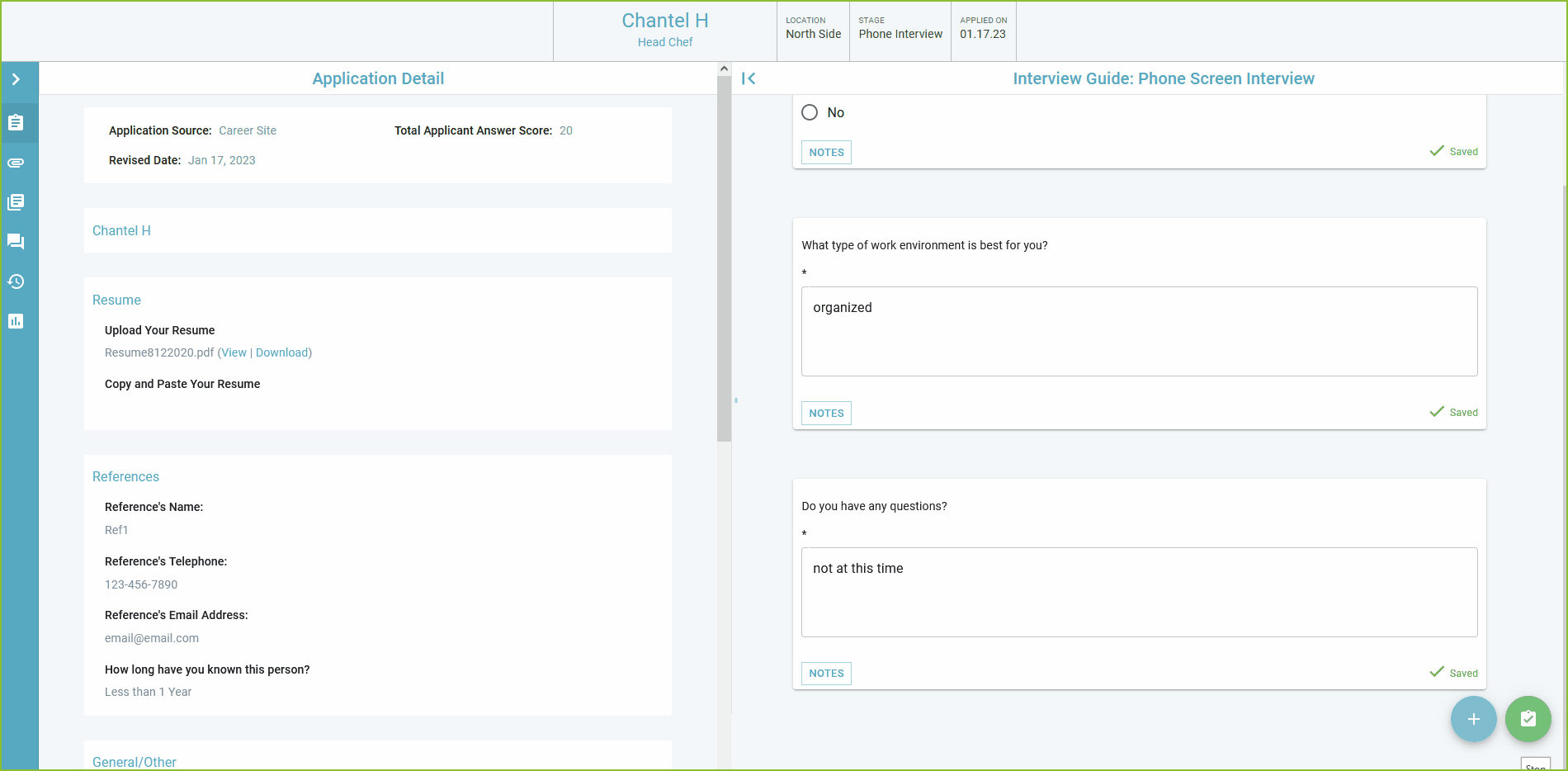
- After clicking the Complete Interview button, the Complete Interview pop up box will appear. Complete the required fields.
-
- Provide an overall rating for the interview.
-
- Provide an Interview Summary (optional).
-
- Adjust the date/time stamps for the Interview Session (optional).
-
- Click COMPLETE.

- Confirmation of the completed Interview Session will appear.
- Interviewer(s) and Attendee(s) will receive email notification of the completed Interview Session.
Reviewing Completed Interview Sessions
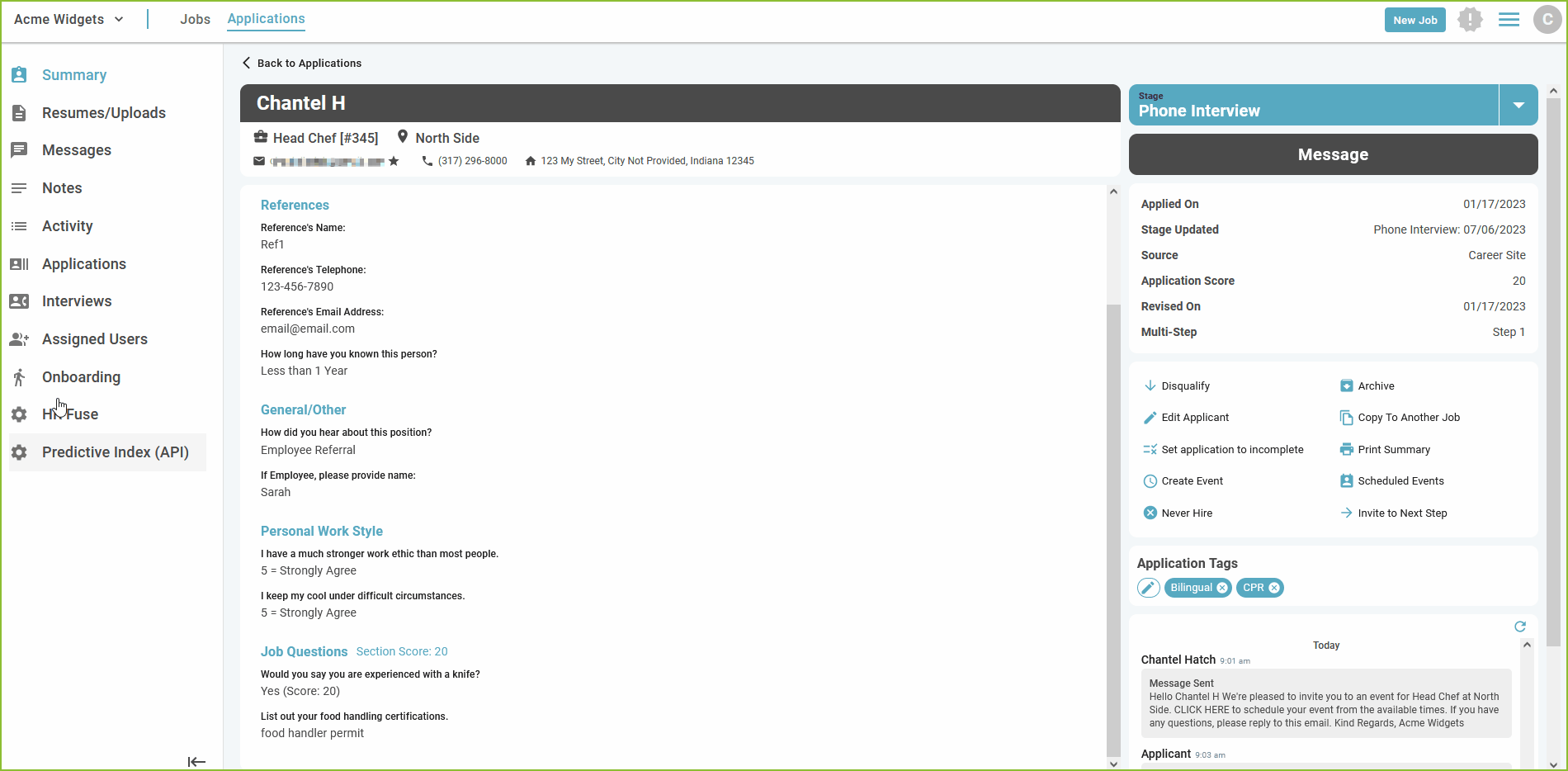
- Use the INTERVIEWS tab of the applicant record to review completed Interview Sessions. Notice the Interviews Status, Interviewer, Attendees, Interview Guide used, and date/time of the Interview Session.
Expand the View Complete Interviews area to see the details of the Interview Session including applicant responses and notes from the Interviewer and Attendees. Additional notes may be added in this area.
- Use the More Options menu to Edit Interview Details, Update Rating, or Print Interview Guide.

